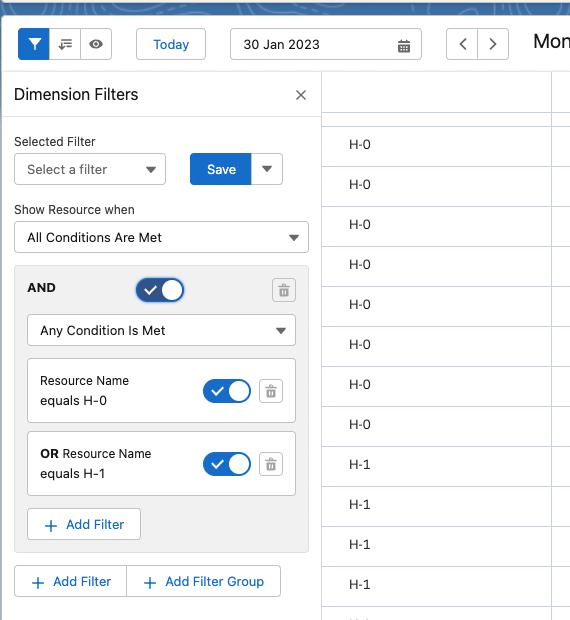Advanced Calendar use
Create a dimension or reservation filter
Based on the permissions you have, you are able to create filters on both the dimension and the reservations. Creating filters is a similar experience to creating filters in the Salesforce report builder. And works almost the same for filtering dimensions records (vertical axis) or reservations.
You can create filters by using the toggles in the top-left corner. This will open the dimension filter (left, Funnel-icon) or reservation filter (middle) or dynamic filter (right, eye-icon).
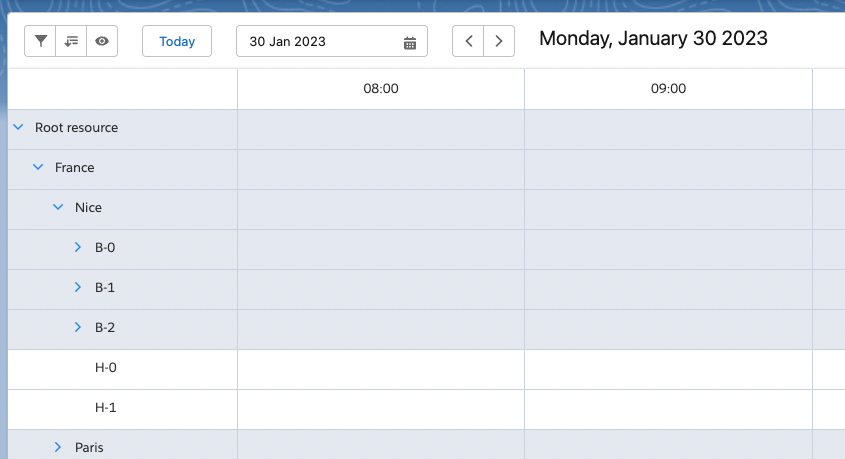
Your filter options will appear from the left side of the screen. You will find a number of buttons in the filter options. The Add Filter button allows you to select a field on the resource, a comparison option and a value. Allowing you to filter based on a field with a certain value (e.g. in the Sample you see “Resource Name” equals “H-0” Or “Resource Name” equals “H-1”). With the Add Filter Group button you can combine various filters. There are two options; Using “Any Condition is Met” (OR) or “All Conditions Are Met” (AND). You can save a filter by pressing the save button and specifying a name, you can later reuse this filter in the Selected Filter dropdown. The arrow next to the save button gives you the options to save as, saving the filter as a new version, edit allowing you to edit the filters name and option to share the filter with other, delete allowing you to delete the filter.