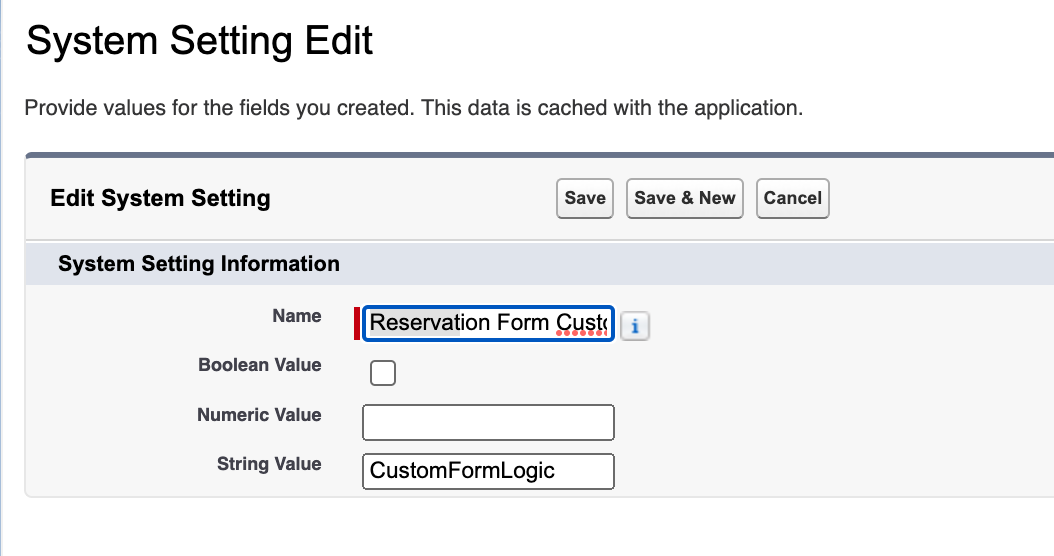Flair.hr integration

GoMeddo and http://Flair.hr collaborated to establish a standard integration. This allows you to seamlessly integrate Flair data, such as employee details and holidays, into the scheduling process for your customers. In GoMeddo, Flair shift data and assignments are generated as availabilities. Furthermore, periods identified as public holidays or when employees are marked as unavailable will sync between Flair and GoMeddo, allowing you to deactivate those dates in GoMeddo.
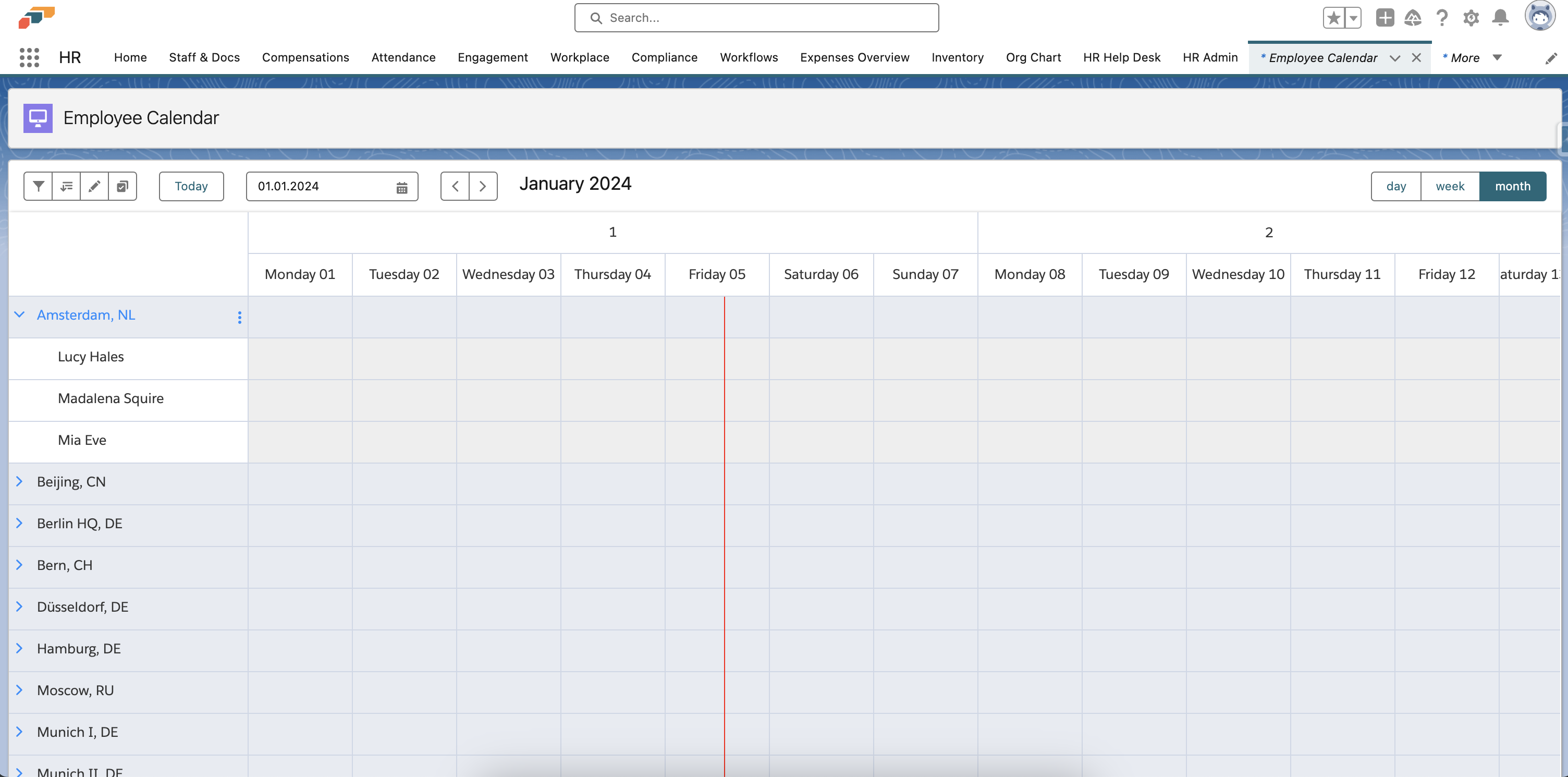
You can use employees' skills in Flair to refine results for employees in GoMeddo. Allowing you to specify that only certain people qualify for a reservation.
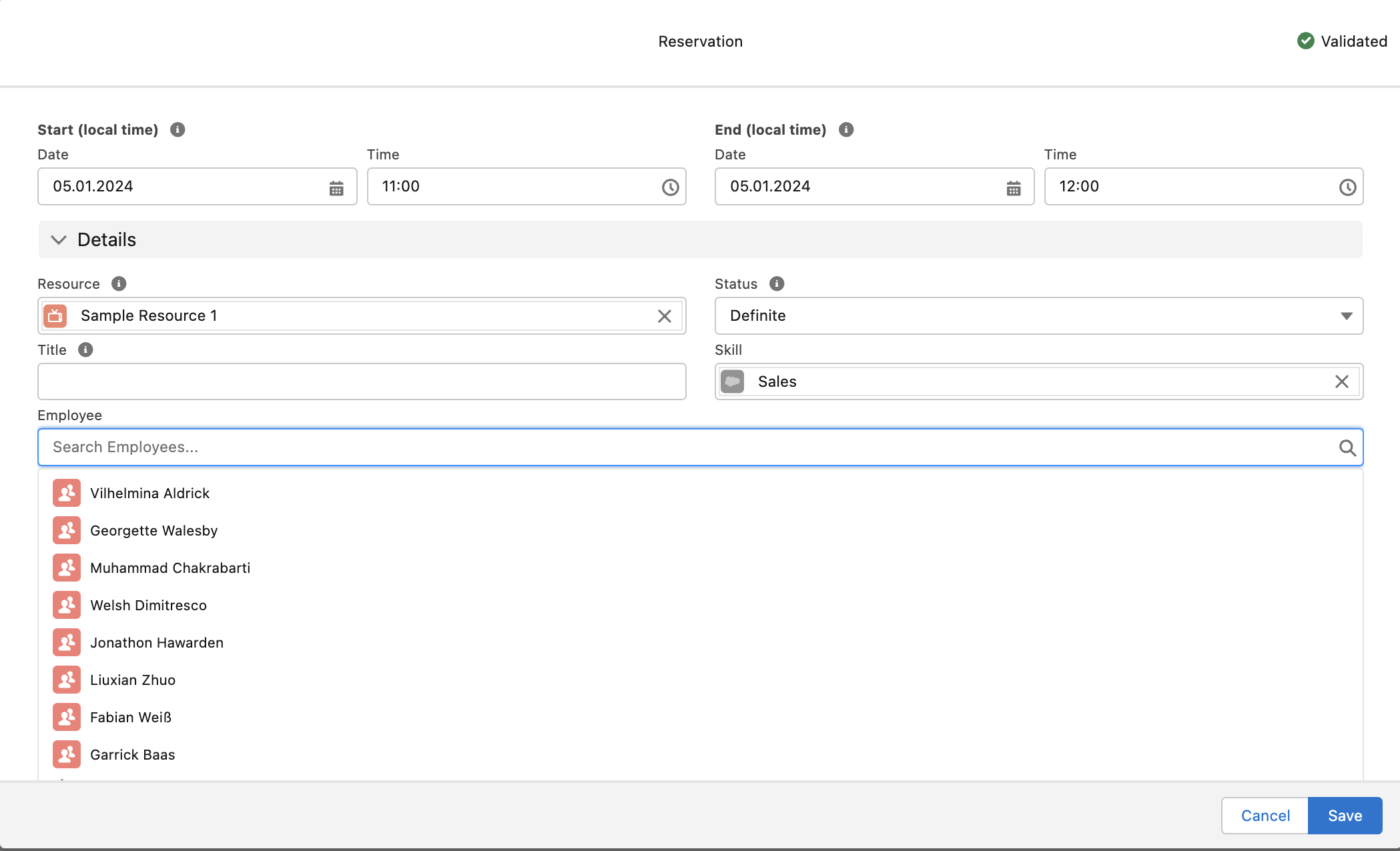
This example is using a skill filter, to only show (available) Sales employees.
Implementation steps
1. Install the extension package
The package is unmanaged, enabling you to view and modify the logic within flows and Apex. It requires you to have an environment that have both GoMeddo and Flair installed.
The following links will take you directly to the installation page in Salesforce:
Important! Make sure to always install “For Admins Only”.
This package will generate various fields and flows in the system. However, the GoMeddo configuration must be updated to align with these fields. Refer to the next steps for performing these actions.
2. Create the GoMeddo configuration
We will create records in the following objects, dimension, dimension field, calendars. We need to activate flows and we need to create a custom setting.
Create employee dimension record
Create a dimension record for the flair__Employee__c object with the following values:
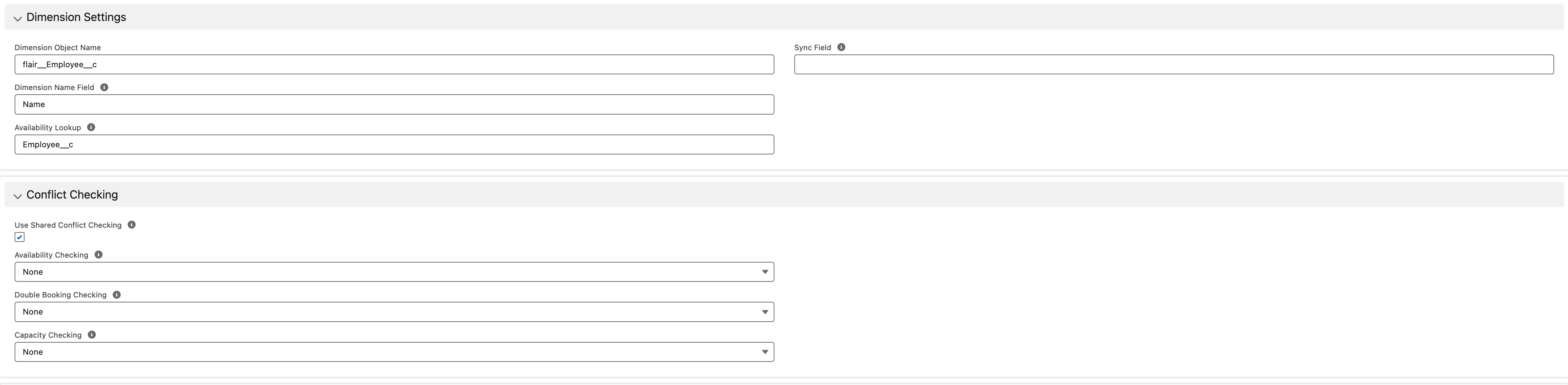
In the Field & Junctions tab on this record, create a dimension field for the field Employee__c

Create location dimension record
Create another dimension record for the flair__Location__c object with the following values:
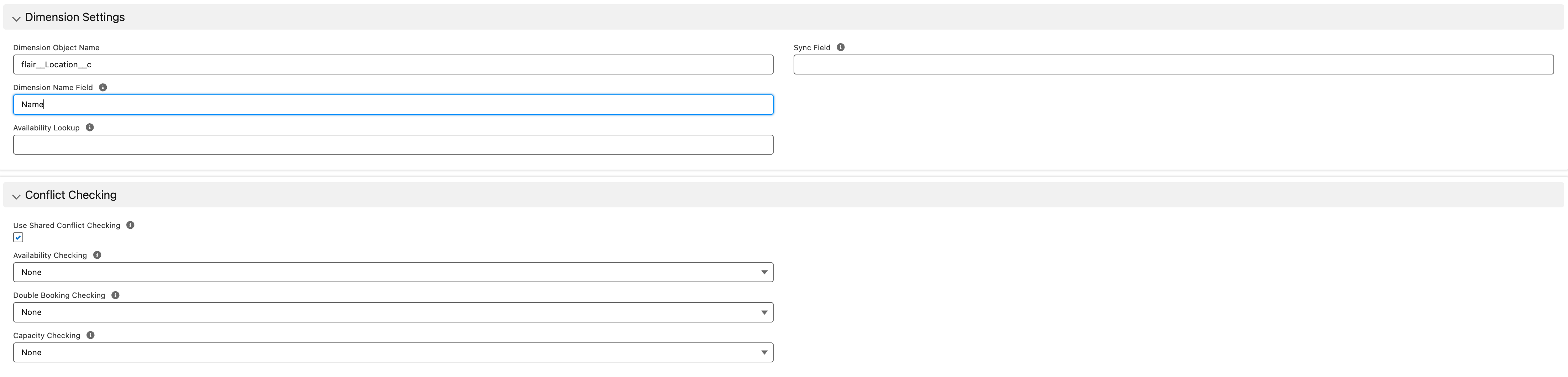
In the Field & Junctions tab on this record, create a dimension field for the field Location__c

Create employee calendar record
Go to the calendar tab and create a calendar for Employee with the following values:
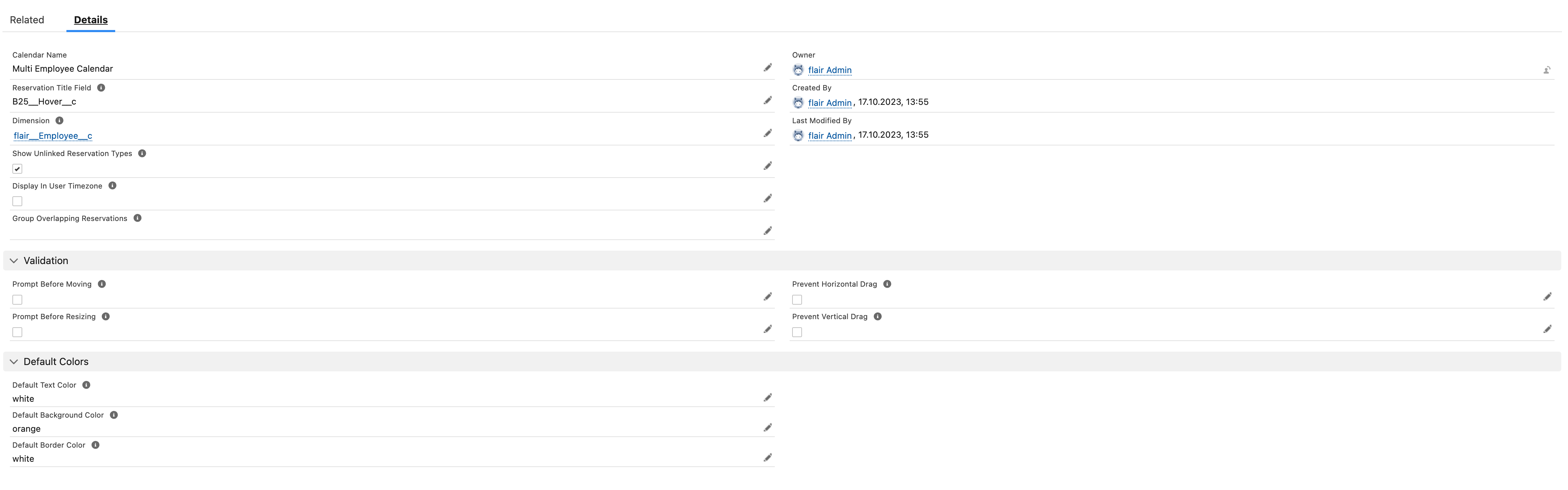
Under "Related," ensure you have the following records, as most of them are automatically created. You may need to add your own record for the dynamic grouping field.
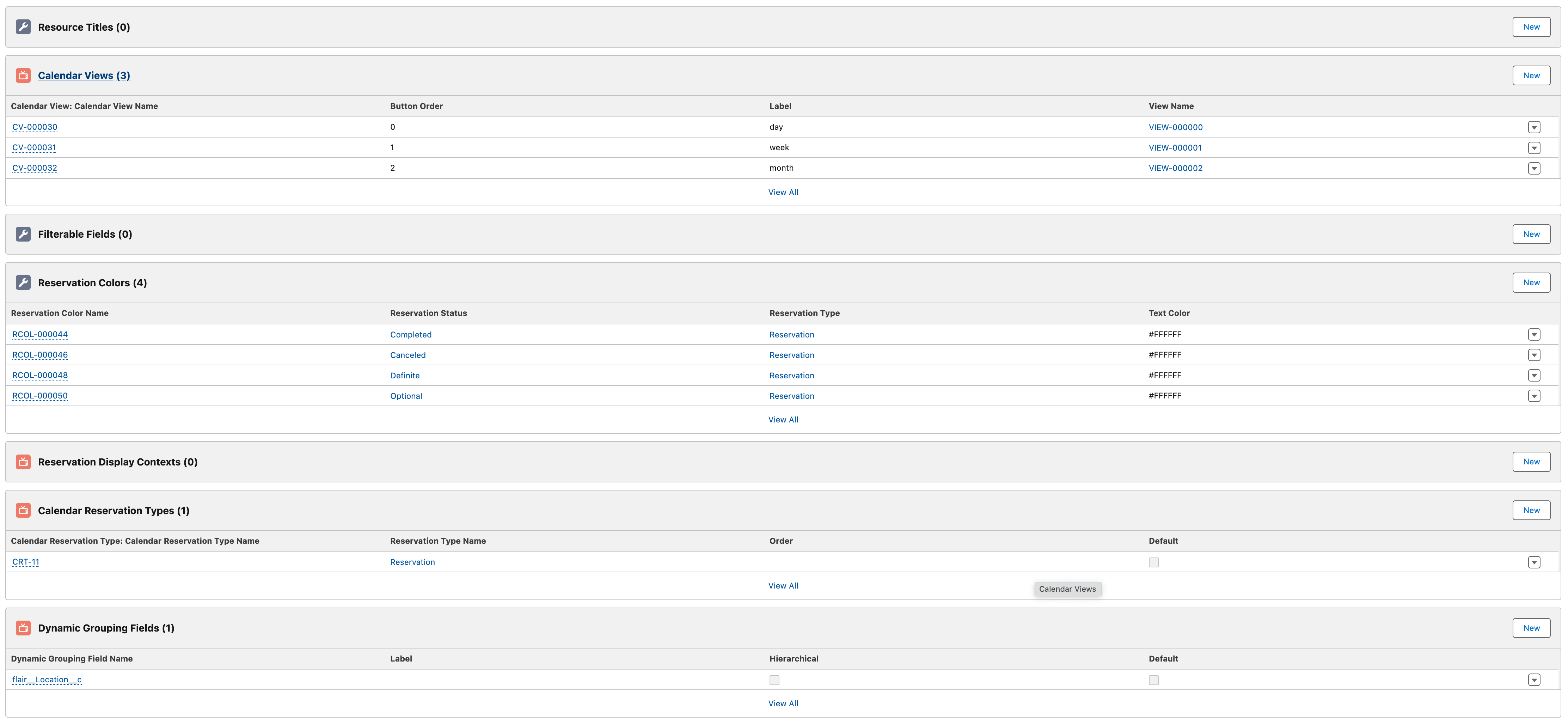
Create location calendar record
Add another calendar record with the following values:
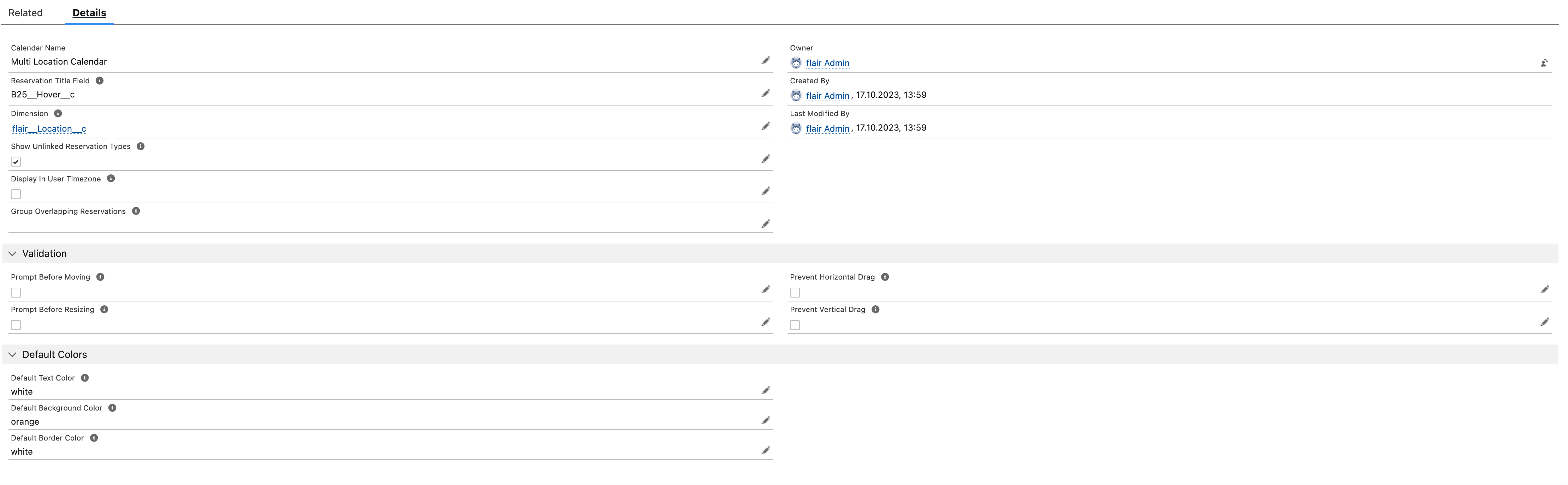
Under "Related," either create or check if the records exist, as shown in the screenshot below:
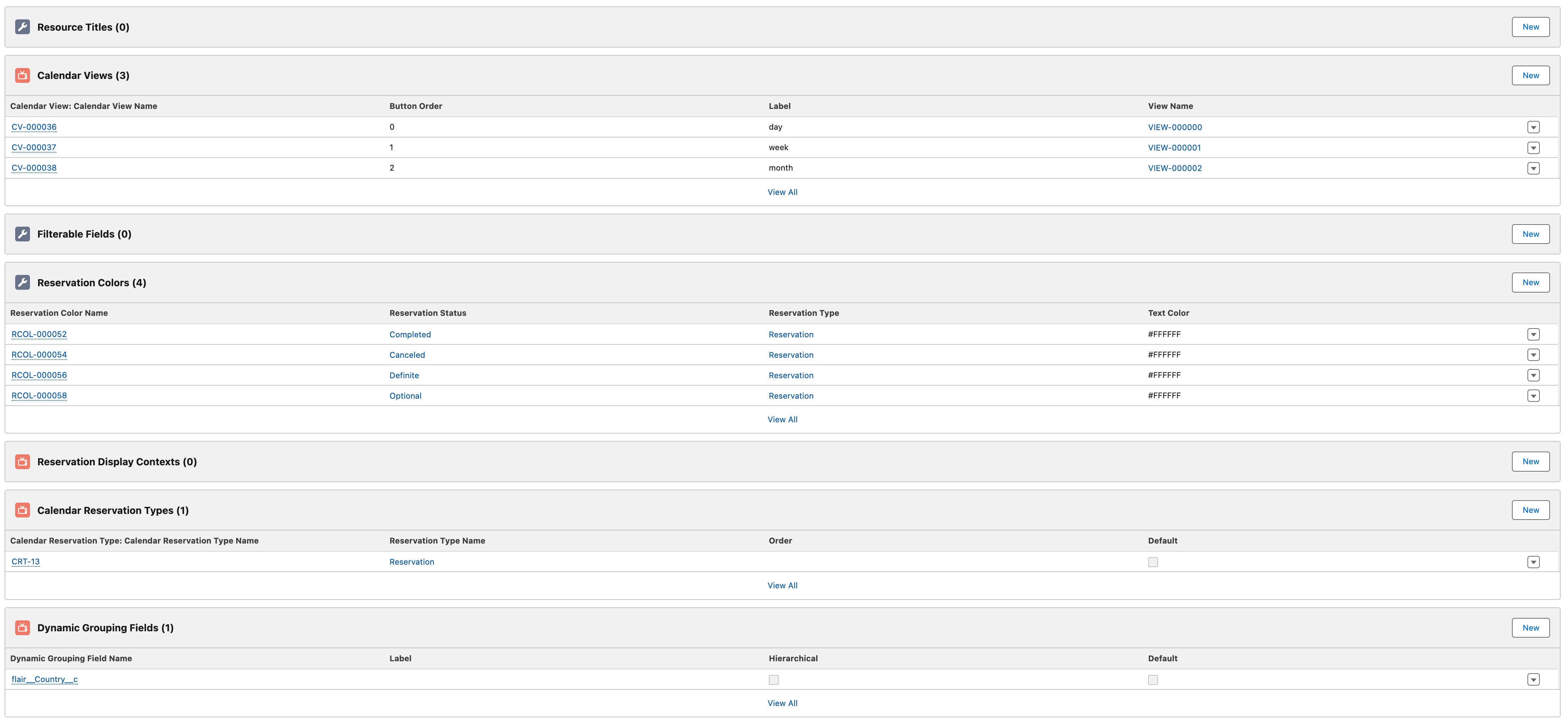
Activate the flows
The following flows need to be active in the system, you can find these under setup → process automation → flows:
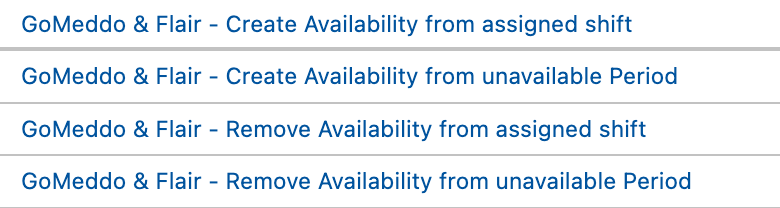
Create custom setting value
In Setup → Custom Code → Custom setting you should be able to find a System Setting (with the B25 namespace) make sure to create a record with name Reservation Form Customizer Class and String value CustomFormLogic.