PDF Butler

GoMeddo and https://pdfbutler.com/ have collaborated to develop a standard export file for reservations. This file enables the export of any GoMeddo document into PDF Butler. Our prebuilt integration allows for the export of basic reservation details, which can be reused and cloned for further use cases.
Introduction
Using PDF Butlers Components and the below instructions will give you a starting point. Install latest version and follow the video post setup steps for permissions
https://www.pdfbutler.com/academy/pdf-butler-academy/get-started/install-setup-register/
Important! Make sure to always install “For Admins Only”
Setup
After you have installed the package and completed the post-setup on the PDF Butler app under "Get Started", you will need to create a few data sources.
SOQL’s
You can use the SOQL queries below. Simply copy and paste them, or use the SOQL builder located at the top right to build your query with just a few clicks. This method makes it easier to add more fields in the future.
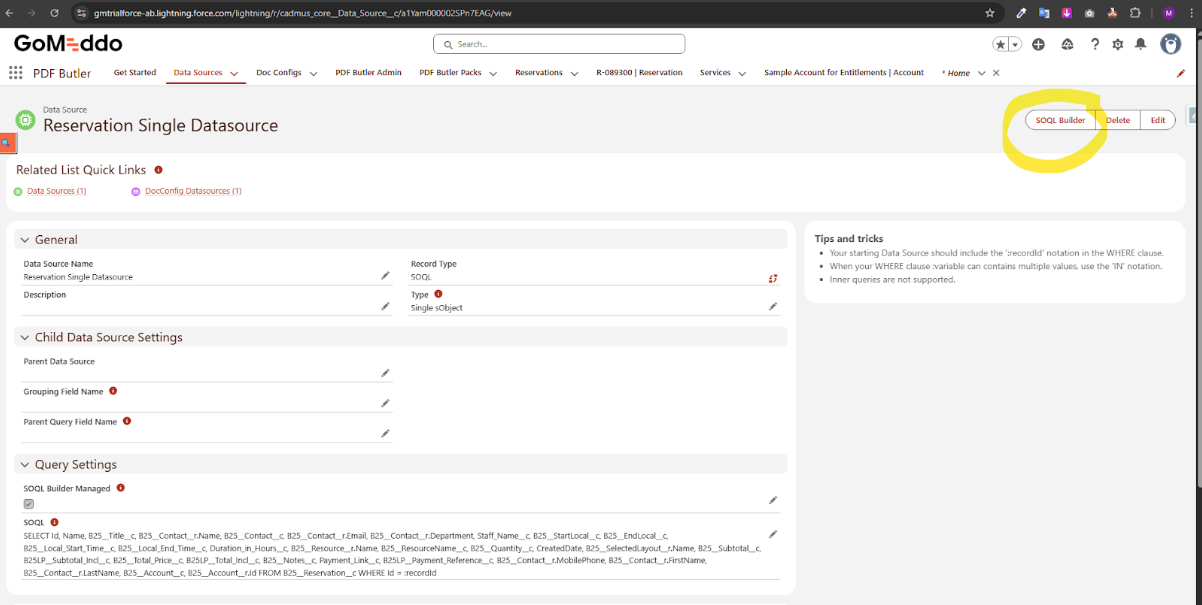
TYPE Single sObject
SELECT Id, Name, B25__Title__c, B25__Contact__r.Name, B25__Contact__c, B25__Contact__r.Email, B25__Contact__r.Department, Staff_Name__c, B25__StartLocal__c, B25__EndLocal__c, B25__Local_Start_Time__c, B25__Local_End_Time__c, Duration_in_Hours__c, B25__Resource__r.Name, B25__ResourceName__c, B25__Quantity__c, CreatedDate, B25__SelectedLayout__r.Name, B25__Subtotal__c, B25LP__Subtotal_Incl__c, B25__Total_Price__c, B25LP__Total_Incl__c, B25__Notes__c, Payment_Link__c, B25LP__Payment_Reference__c, B25__Contact__r.MobilePhone, B25__Contact__r.FirstName, B25__Contact__r.LastName, B25__Account__c, B25__Account__r.Id FROM B25__Reservation__c WHERE Id = :recordId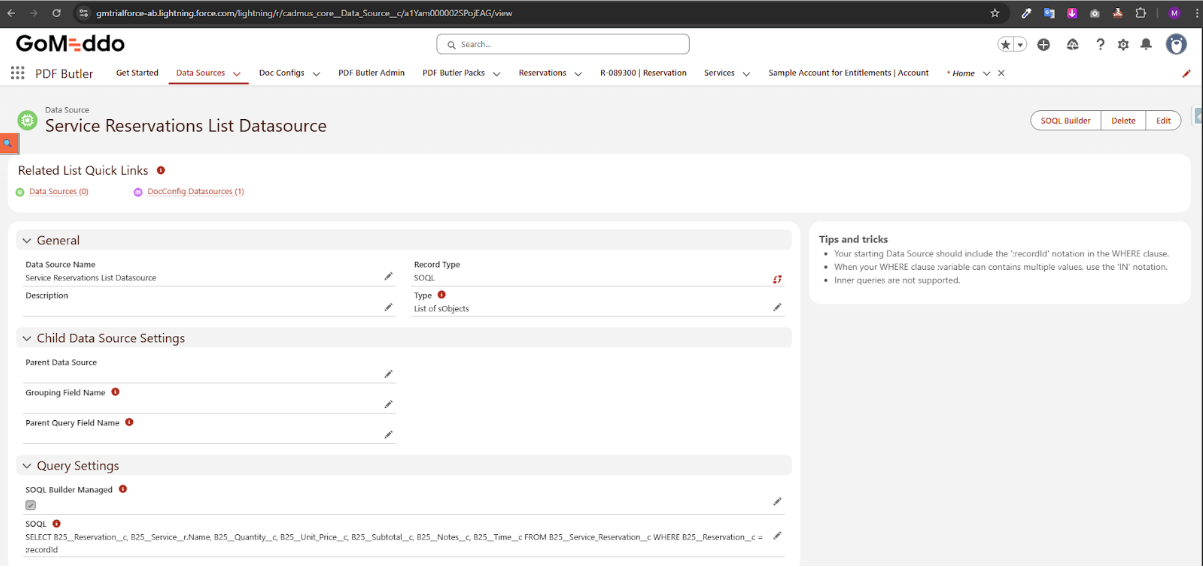
TYPE List sObject
SELECT B25__Reservation__c, B25__Service__r.Name, B25__Quantity__c, B25__Unit_Price__c, B25__Subtotal__c, B25__Notes__c, B25__Time__c FROM B25__Service_Reservation__c WHERE B25__Reservation__c = :recordIdDocConfig
You will then want to create a DocConfig of type main word document, and click open PDF Butler.
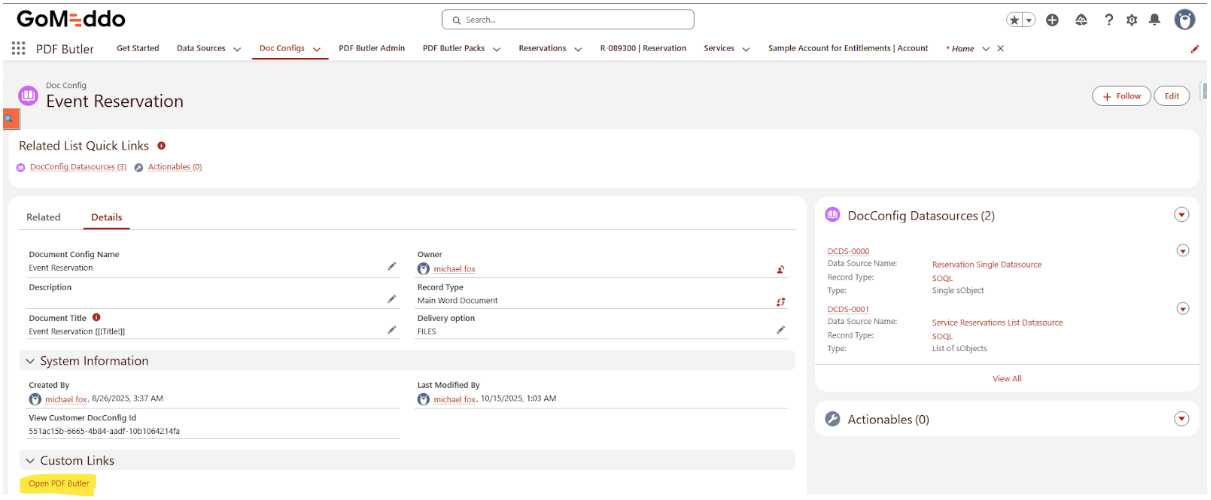
At this point, you can get in touch with the PDF Butler's Support team to walk you through how to upload the required Docconfig directly. Alternatively, if you have knowledge of PDF Butler, you can map the fields on this document yourself. Another option is to follow the advice provided in the video.
https://www.pdfbutler.com/academy/pdf-butler-academy/get-started/create-your-first-quote/
Template
pdfbutler_Event Reservation_main.docx
JSON
docConfigExport_Event Reservation_551ac15b-6665-4b84-aadf-10b1064214fa .json
