Send New or Updated Reservation Confirmation
This flow uses the GoMeddo Send Email action which attaches an ICS file, so the reservation can be easily added to the recipient’s calendar. Send Emails with ICS Attachments
This flow template is inactive by default. To activate it, first open it and then select Save As. This clones the template, after which you can activate your clone.
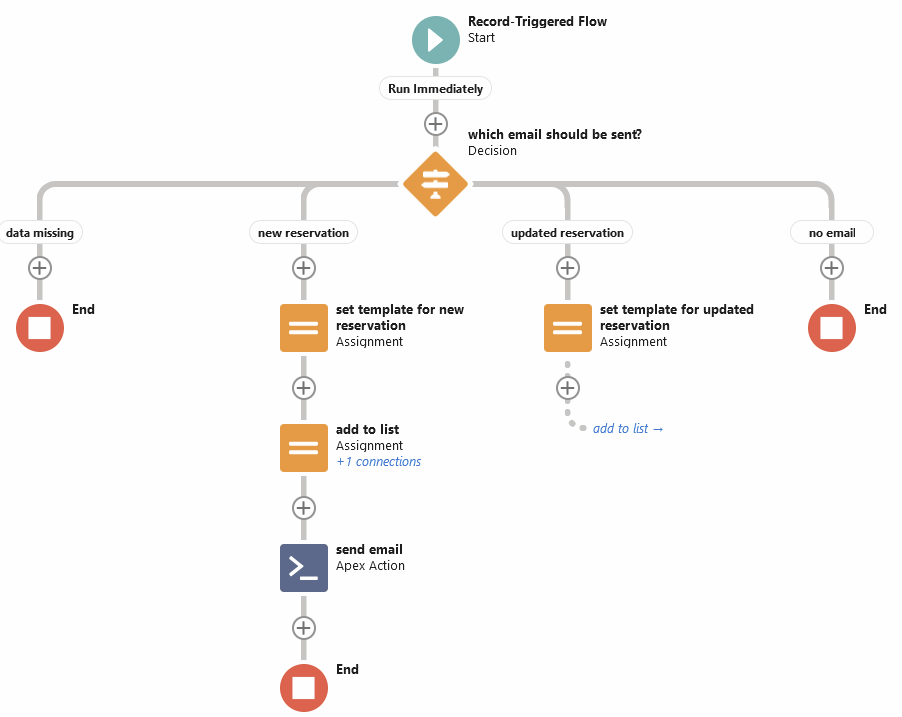
This flow template is designed to trigger whenever a reservation is created or updated. It will first check if it has to send an email for either a new or an updated reservation. It then sends the email with an ICS file attached, so the recipient can easily add the reservation to their calendar.
A ‘new reservation’ email will be sent out not only when a new reservation is created, but also when the recipient has changed (B25__Contact__c by default). In that case the new contact will receive a ‘new reservation’ email.
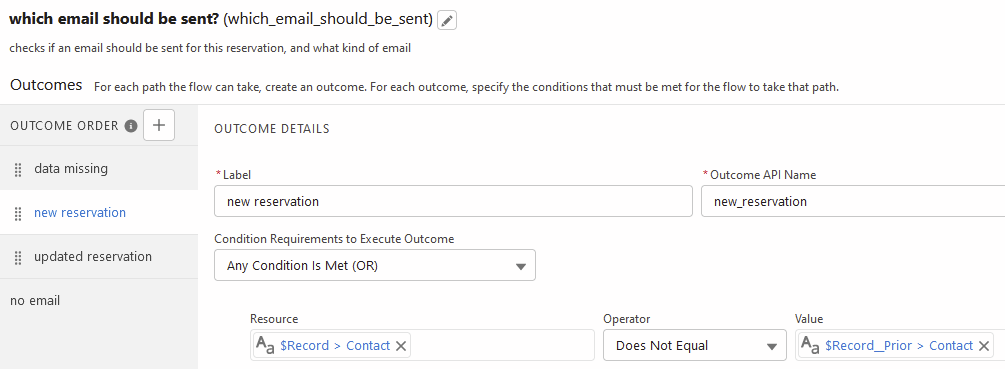
An ‘updated reservation’ email will be sent out only if something relevant has changed on the reservation, such as the start or end time, or the resource in which the reservation takes place.
If other things should trigger an ‘updated reservation’ email for your organization, you can edit the ‘updated reservation’ outcome in the ‘which email should be sent?’ decision (pictured below).
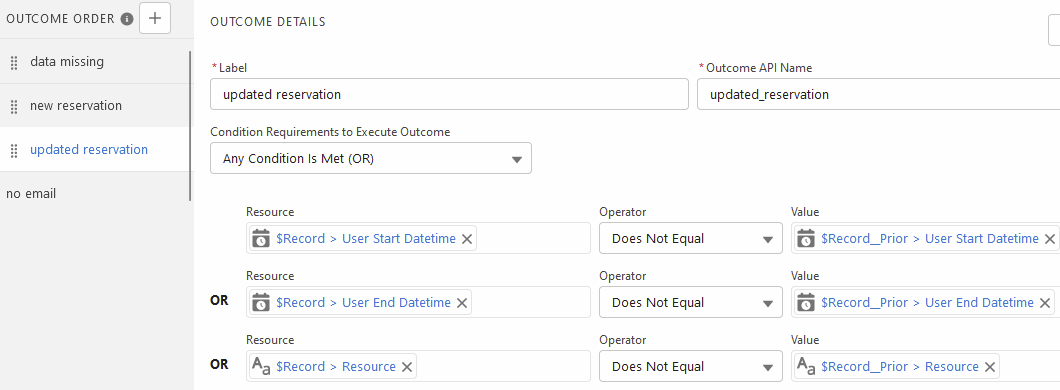
By default, this flow will send out the email template named Reservation Details for new reservations, and Reservation Updated for changed reservations. If you want to change the text of the emails being sent, you can simply edit the contents of these email templates. If you want to use different email templates, you can edit the two ‘set template for new/updated reservation’ assignments:
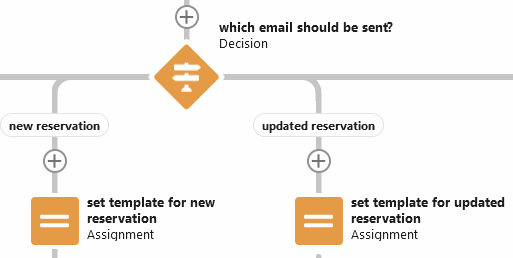
If you want to change which field on the reservation contains the recipient (B25__Contact__c by default), you will need to update the flow in these places:
The entry condition which checks if that field is empty (in the start element of the flow)
The ‘data missing’ outcome that checks if the recipient’s email address is empty
The ‘new reservation’ outcome that checks if the recipient has changed
The Recipient Field in the ‘send email’ Apex action
Use Organization-Wide email addresses
To use the organization-wide email address as the "send from" parameter in your email templates instead of the user that is executing the flow, follow these steps:
Go to your flow.
Open the "Send Email" element.
Expand the “Sender” section.

Search for the org wide email address you want to use.
Make sure that the users who are using this Apex action are permitted to use this address. See: https://help.salesforce.com/s/articleView?id=sf.orgwide_email.htm&type=5
