Show "View In Salesforce" link on Hover Definitions
GoMeddo also offers the ability to show or hide the “View In Salesforce” link on a hover definition. This works on both the Reservation and Resource hovers.
Creating a new Hover Definition record
The checkbox Show "View in Salesforce" will be shown to you when creating a new Hover Definition record. It is unticked by default.
Editing an existing Hover Definition record
For Reservation Hovers:
Go to the Reservation Display Contexts tab.
Go to the “All” list view, and find the row that you want to edit the hover for.
By default there is only one row in the Reservation Display Context list. If there are multiple and you're not sure which one to edit, check out this article for an explanation of how contexts are applied to reservations.
On the desired row, click on the record name in the Hover Definition column as pictured below:

Tick the Show "View in Salesforce" to show the link on the hover.
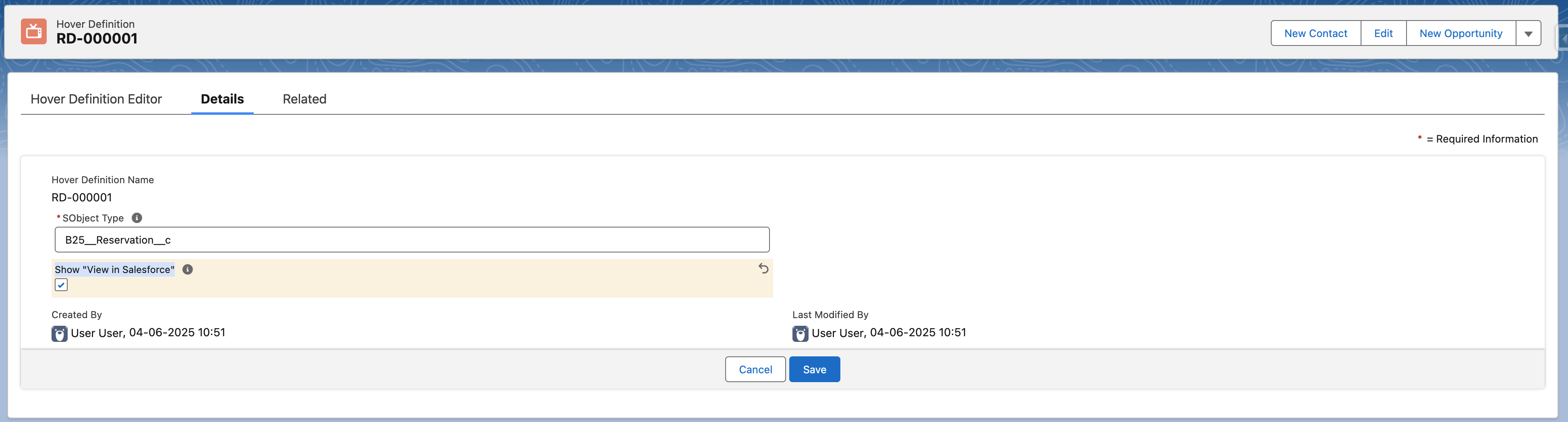
For Resource Hovers:
Navigate to the Display Contexts tab.
Go to the 'All' list view, and find the row that you want to edit the hover for.
On the desired row, click on the record name in the Hover Definition column as pictured below:

Tick the Show "View in Salesforce" to show the link on the hover.
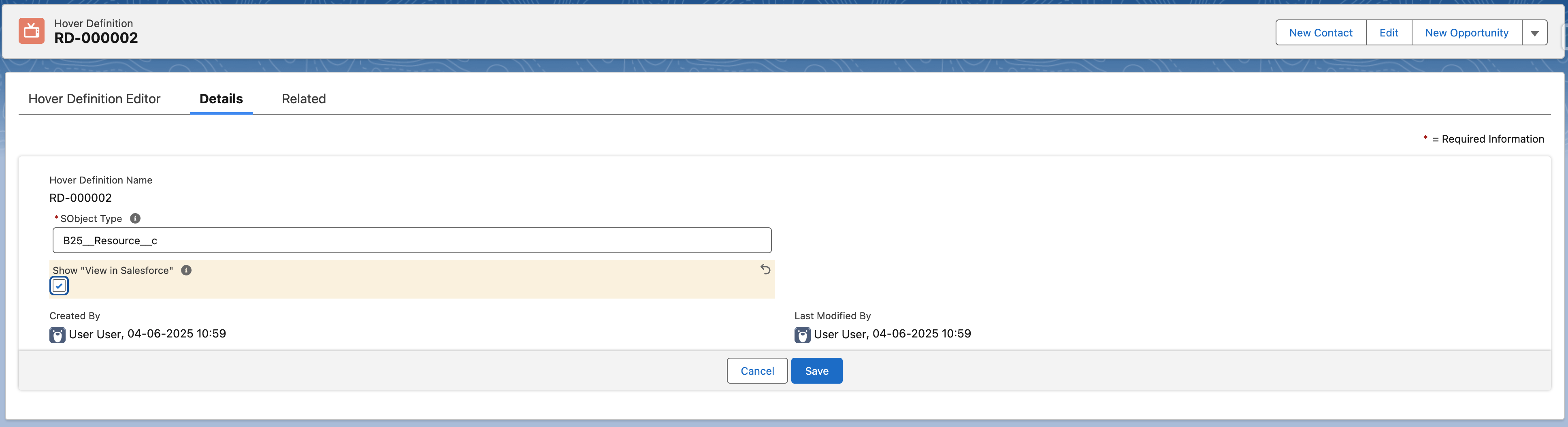
Different Hovers for different users
If you want different user experiences for different groups of users, you will need to share the corresponding Display Context and its associated Hover records with the appropriate users.
And example would be a use case where you want internal users to be able to access the record in Salesforce page layout, but you want to remove this option for Experience Cloud users.
