Outlook field mapping
You can map fields to control which fields in Outlook get synced to which fields in Salesforce, and vice versa.
Formula fields are not supported, so you will always need to use Text or Boolean fields. This is due to a limitation that Formula fields can not be set when syncing form Outlook to GoMeddo.
Step-by-step guide
Follow these steps to set up a field mapping between Outlook and Salesforce.
Go to setup and find Custom Metadata Types.
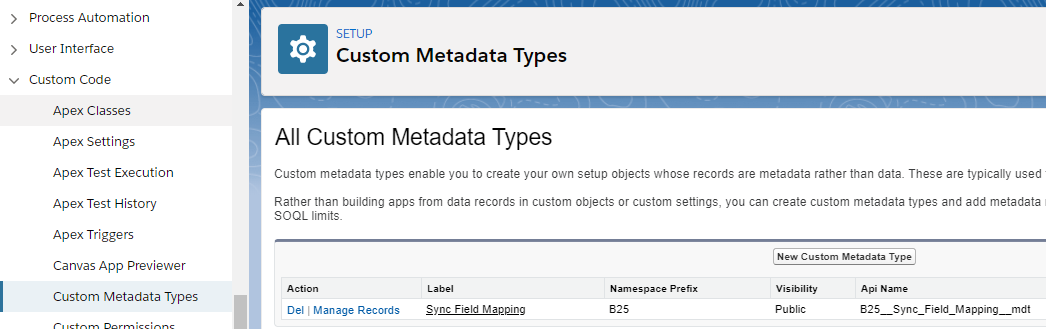
Find Sync Field Mapping and click Manage Records next to it.

Click New and fill out the form.
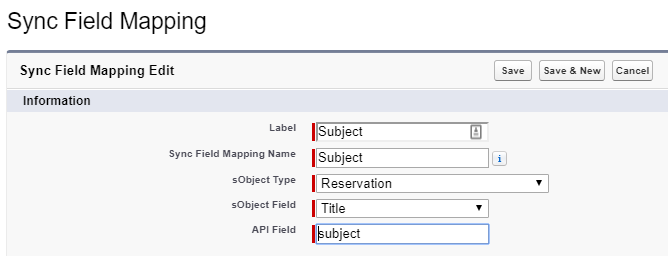
Enter the Label and the Sync Field Mapping Name.
For the sObject Type, choose Reservation.
For sObject Field, choose a field on Reservation. Make sure this is a field that is writable (so not a formula field for instance).
For the API Field, enter a reference to the field in Outlook. For a list of which Outlook fields can be referenced, see: https://docs.microsoft.com/en-us/graph/api/resources/event?view=graph-rest-1.0 and scroll down to the Properties list.
You can reference cross object fields from the Outlook response in the API Field with a dot notation, such as recipient.emailAddress
Make sure the data types match of both the Outlook and the Salesforce field.
If the event is marked as private in Outlook, the details of the reservation will still be synced to GoMeddo.
