Mapping Google fields
You can map fields to control which fields in Google get synced to which fields in Salesforce, and vice versa.
Out of the box you don’t need to create mapping for the GoMeddo Date/Time fields, also the Reservation Type is based on the default type and the dimension fields will be automatically set based on the organizer and attendees of the event based on the sync connections present. You don’t have to sync the resource/staff name.
Formula fields are not supported, so you will always need to use Text or Boolean fields. This is due to a limitation that Formula fields can not be set when syncing form Outlook to GoMeddo.
Step-by-step guide
Follow these steps to set up a field mapping between Google and Salesforce.
Go to setup and find Custom Metadata Types.
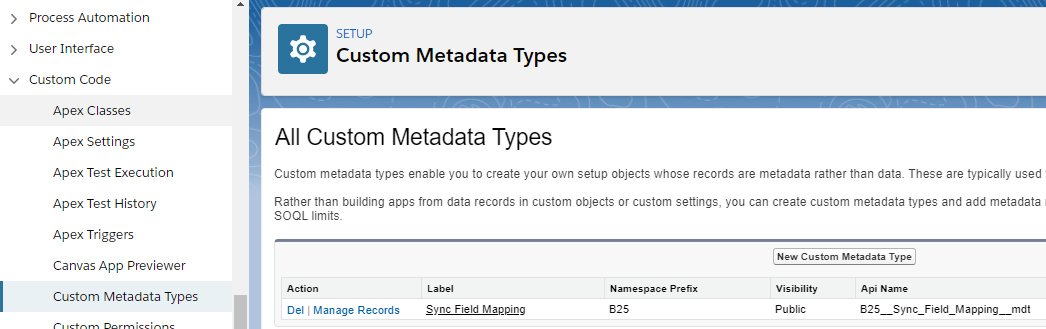
Find Sync Field Mapping and click Manage Records next to it.

Click New and fill out the form.
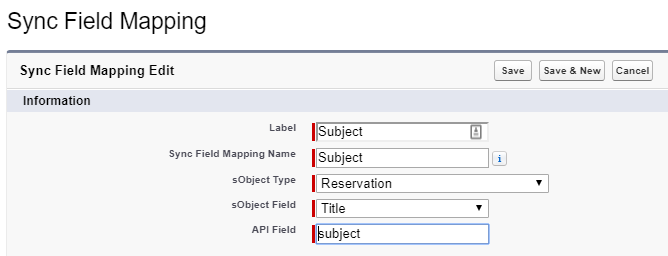
Enter the Label and the Sync Field Mapping Name.
For the sObject Type, choose Reservation.
For sObject Field, choose a field on Reservation. Make sure this is a field that is writable (so not a formula field for instance).
For the API Field, enter a reference to the field in Google. For a list of which Google fields can be referenced, see: https://developers.google.com/calendar/v3/reference/events .
You can reference cross object fields from the Google response in the API Field with a dot notation, such as recipient.emailAddress
Make sure the data types match of both the Google and the Salesforce field.
If the event is marked as private in Google, the details of the reservation will still be synced to GoMeddo.
