Add custom fields to the Resource layout
This article explains how to add your own fields to the Resources displayed on the Resources & Types tab.
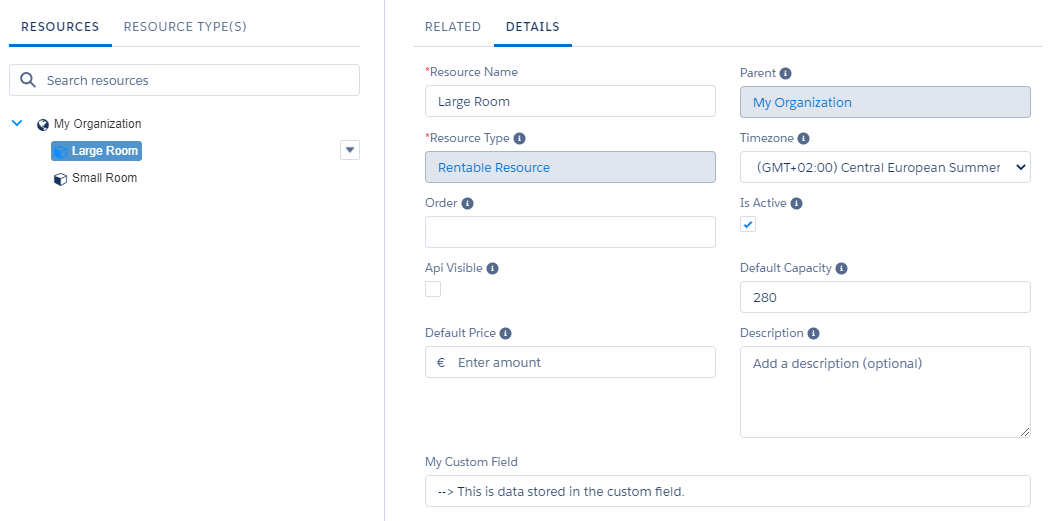
This article assumes that you have already created the fields you want to display. If not, see this Salesforce article: https://help.salesforce.com/articleView?id=customize_customfields.htm&type=5
Add custom fields to the GoMeddo layout of all Resources
In Setup, go to the Resource object in the Object Manager.
Go to the Field Sets section.
Click edit next to the Custom Fields field set.
Drag and drop the custom field you want to add onto the field set layout.
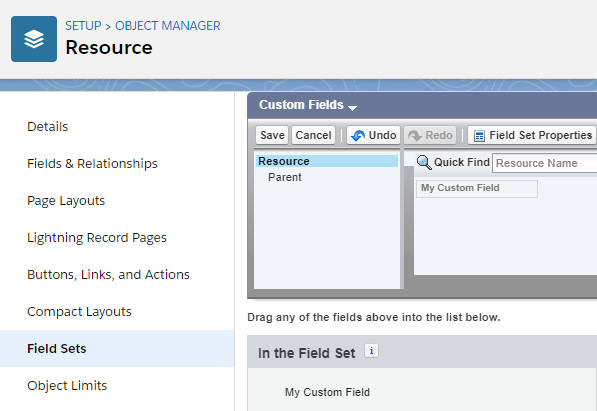
Click Save.
Your custom field will now show up on the GoMeddo layout of every Resource.
Add custom fields to the GoMeddo layout of Resources of a specific type
It could be that you have custom fields which make sense for one resources of one type, but not for another. You can achieve this by creating field sets with a name matching the resource type.
In Setup, go to the Resource object in the Object Manager.
Go to the Field Sets section.
If it doesn't already exist, create a Field Set with the exact same name as the resource type that you want the field to show up on.
Drag and drop the custom field you want to add onto the field set layout.
Click Save
Your custom field will now show up on the GoMeddo layout of Resources of the specified type.
Related articles
On this page:
