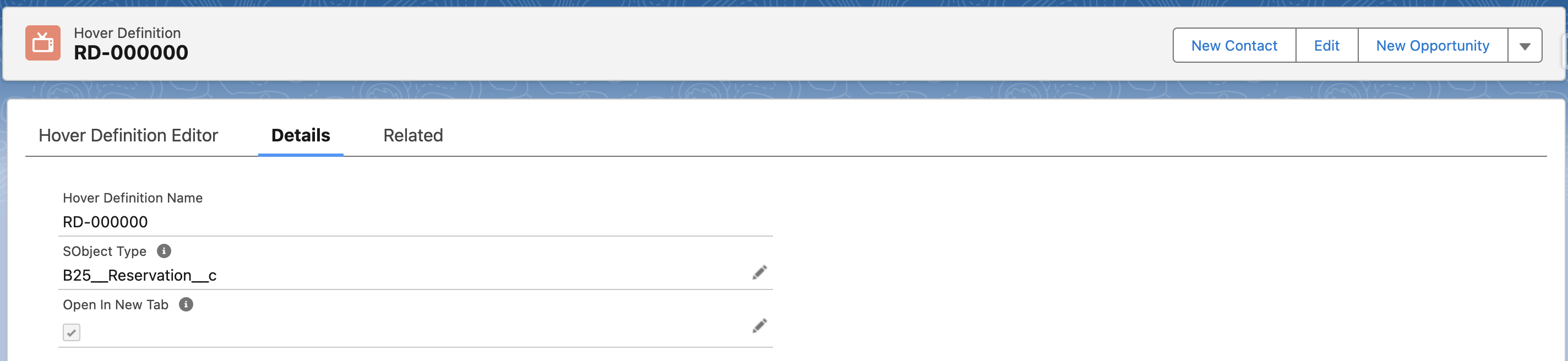Opening Reservation hover links in a new tab
GoMeddo also offers the capability to specify whether links on a hover definition are opened in the same window, or in a new tab. Depending on the app environment within Salesforce, this can be beneficial (you may want to take advantage of Salesforce sub-tabs instead of opening a new browser tab, for instance).
Find the Hover Definition to edit
Go to the Reservation Display Contexts tab
Go to the 'All' listview, and find the row that you want to edit the hover for.
By default there is only one row in the Reservation Display Context list. If there are multiple and you're not sure which one to edit, check out this article for an explanation of how contexts are applied to reservations.
On the desired row, click on the record name in the Hover Definition column as pictured below:

Select the desired behavior for link clicking on the hover definition and save.