Parent & Child Reservations
Parent and child reservations are a useful feature for splitting bookings into smaller parts. They enable you to group related reservations in a specific way, helping you optimize your planning. By using this feature, you can specify your needs for individual parts of the reservations, making it easier to manage them.
Enable Parent & Child reservations
Go to the Settings tab in the GoMeddo app
Select Enable add child button
Press Save

This will enable the new reservation form, with the + Child button, allowing you to add children:
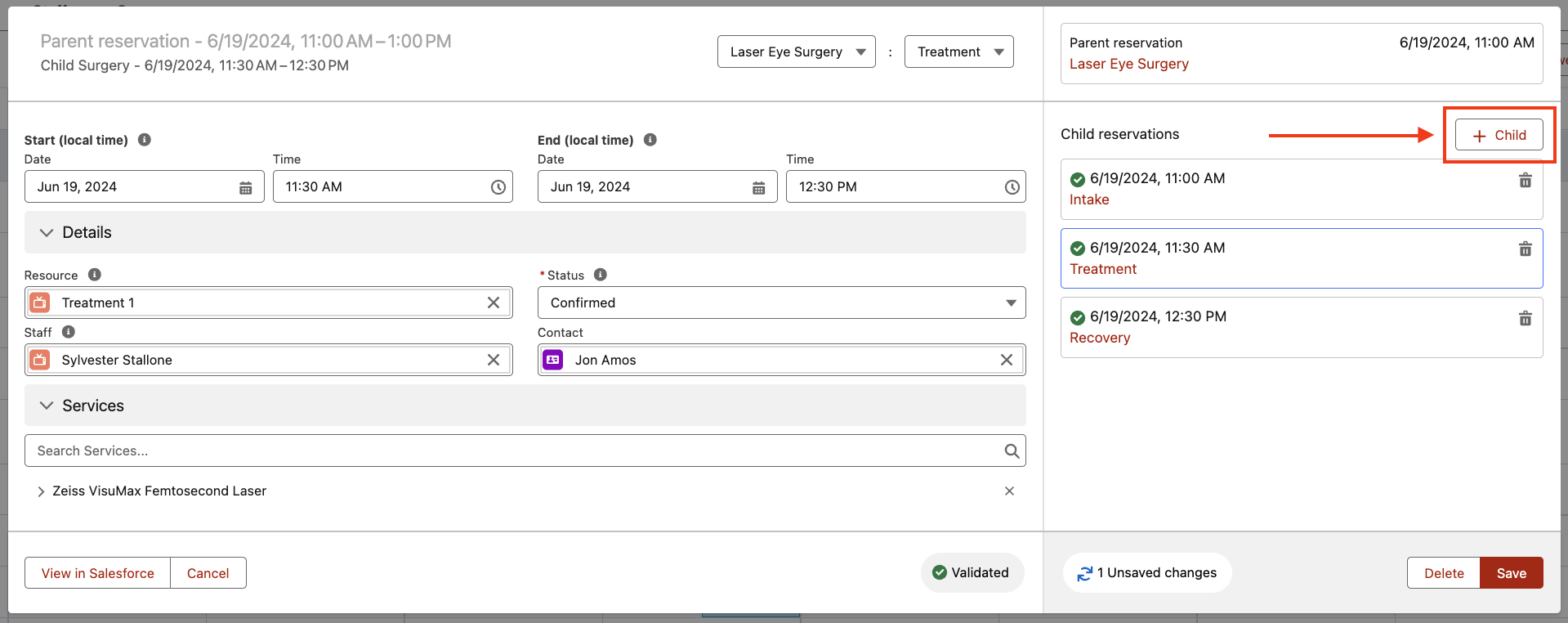
Reservation form with + Child button on the right
Using Reservations from the Calendar
Within GoMeddo Views, you can Enable multi selection. This feature allows you to use the CTRL/CMD or SHIFT key to select multiple boxes in the calendar, automatically creating multiple child bookings directly from the calendar interface.
The Multi Selection Type on a GoMeddo View, allows you to decide whether the selection results in multiple reservations, parent-child reservations, or a reservation with multiple junctions.
Expose to external website or mobile app
To expose Parent & Child reservations to an external website or mobile app, define Reservation Blueprints. These blueprints enable you to automatically select the right resource, staff, or dimension records based on your configuration.
Use cases
We see various use cases where parent + child reservations are a good solution. For example:
Appointment bookings where the treatment lasts an hour, but the booking is split between multiple rooms or personnel, can be seen in the example below.
Itinerary bookings; Which involve splitting a booking into multiple sites or rooms over several days to make sure that all sites are available.
Activity bookings; where multiple locations or activities that are linked together to create a program for participants.
Appointment Use Case
Sample use case where a client books an appointment for a treatment for an hour.
Appointment at clinic Amsterdam between 10:00 - 11:00
Intake - 10:00-10:15
Intake room 1 + Support Staff
Medical treatment - 10:15 - 10:45
Treatment Room 2 + Doctor Staff
Recovery - 10:45 - 11:00
Resting room 1 - no staff needed
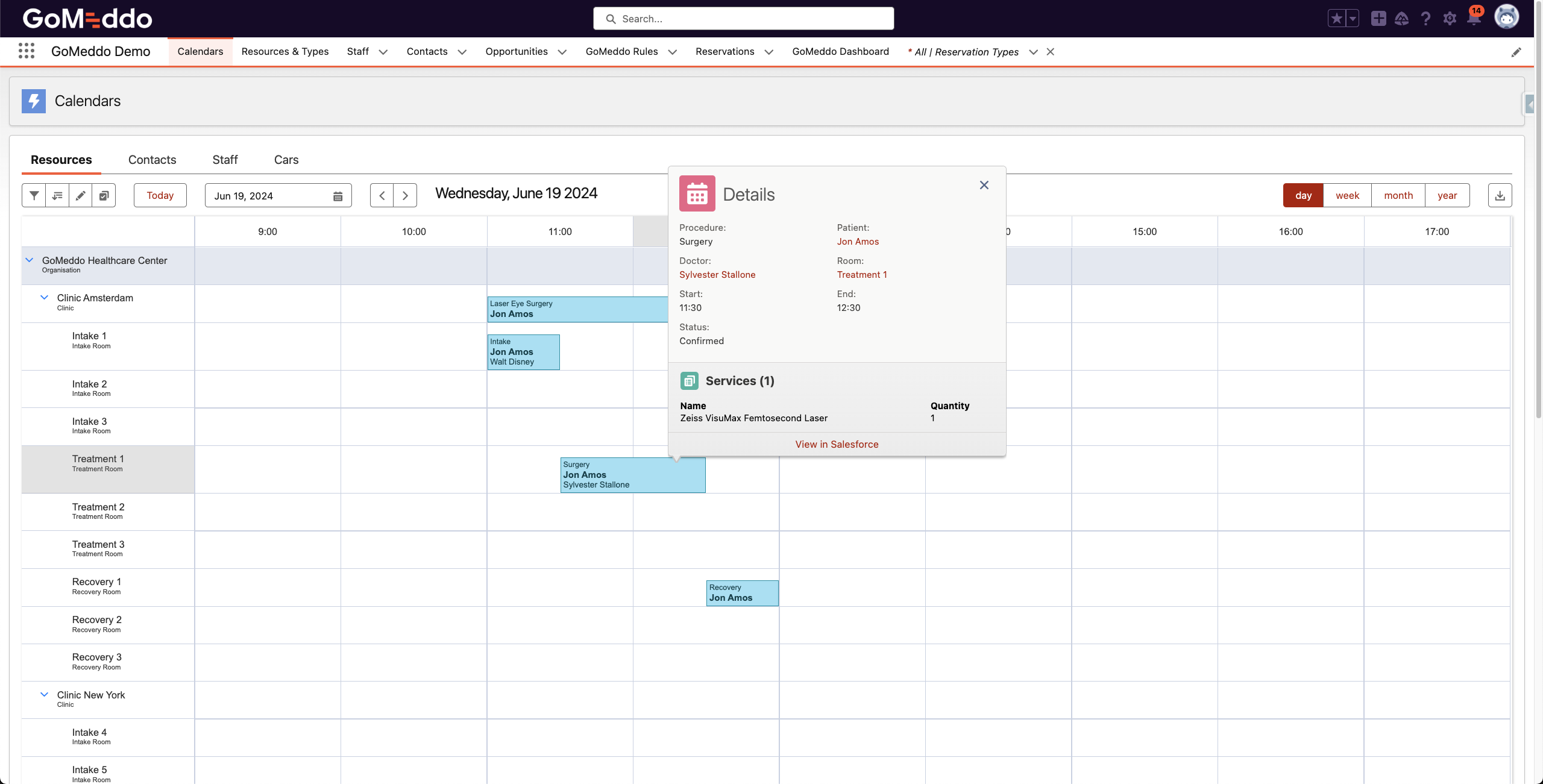
Example of parent & child reservations on the calendar
Our reservation form will help you see the hierarchy between these reservations and allow you to edit and save them in one go:
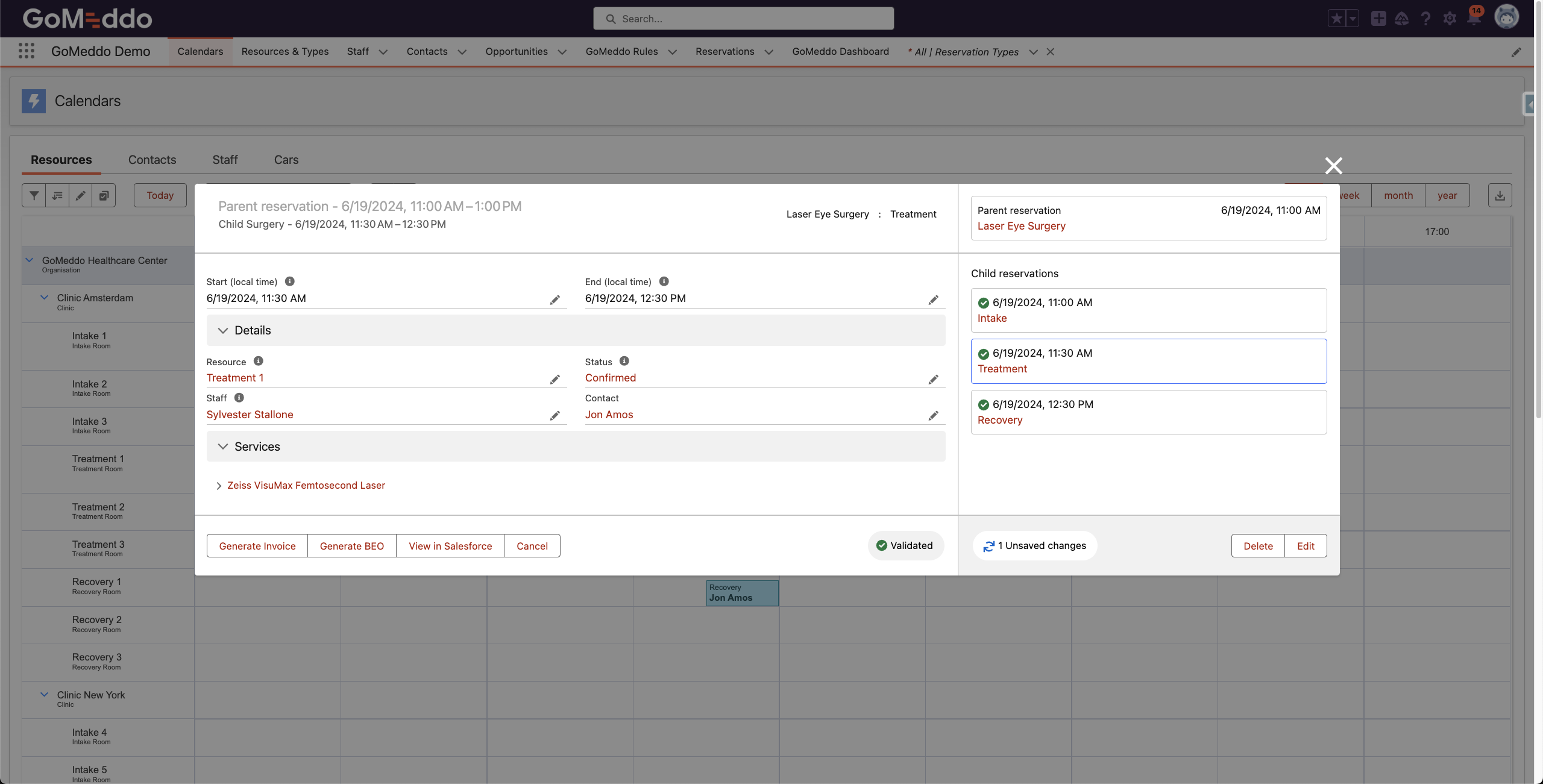
Reservation form with overview of parent & children reservations
