Send QR Email To Reservation Contact
This flow uses the GoMeddo Send Email action which attaches an ICS file, so the reservation can be easily added to the recipient’s calendar. Send Emails with ICS Attachments
This flow template is inactive by default. To activate it, first open it and then select Save As. This clones the template, after which you can activate your clone.
When using our Check-in and Check-out functionality it makes sense to send these QR by email to allow ease of use checking in or out. This template gives an example of how to do that.
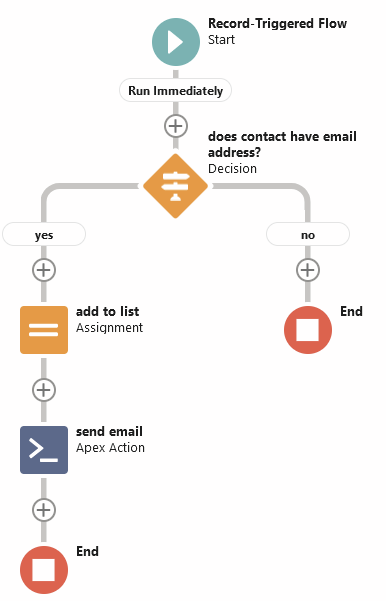
This flow template is designed to trigger whenever a reservation is created. It then sends the email with an ICS file attached and the QR code, so the recipient can easily add the reservation to their calendar.
It triggers on Reservation Contacts.
It only triggers when records are created, not when they are updated.
The email contains a QR code for checking in.
If you want to change which field on the reservation contact contains the recipient (B25__Contact__c by default), you will need to update the flow in these places:
The entry condition which checks if that field is not empty (in the start element of the flow).
The ‘yes’ outcome that checks if the recipient’s email address is not empty.
The Recipient Field in the ‘send email’ Apex action.
Use Organization-Wide email addresses
To use the organization-wide email address as the "send from" parameter in your email templates instead of the user that is executing the flow, follow these steps:
Go to your flow.
Open the "Send Email" element.
Expand the “Sender” section.

Search for the org wide email address you want to use.
Make sure that the users who are using this Apex action are permitted to use this address. See: https://help.salesforce.com/s/articleView?id=sf.orgwide_email.htm&type=5
.svg)