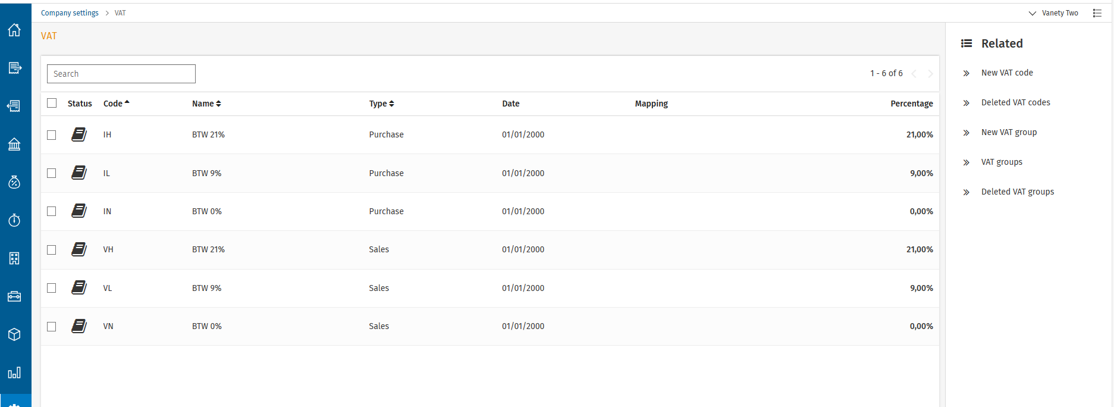Twinfield Integration
Follow these steps to set up the Twinfield integration between GoMeddo Subscription Management and Twinfield.
1. Get Redirect URL
To set up the authentication for Twinfield Administration, use the Set Synchronisation Credentials button on the Administration layout. Make sure the Synchronisation field is set to Twinfield.
When you open the popup make sure to copy the Redirect URL (bottom field)
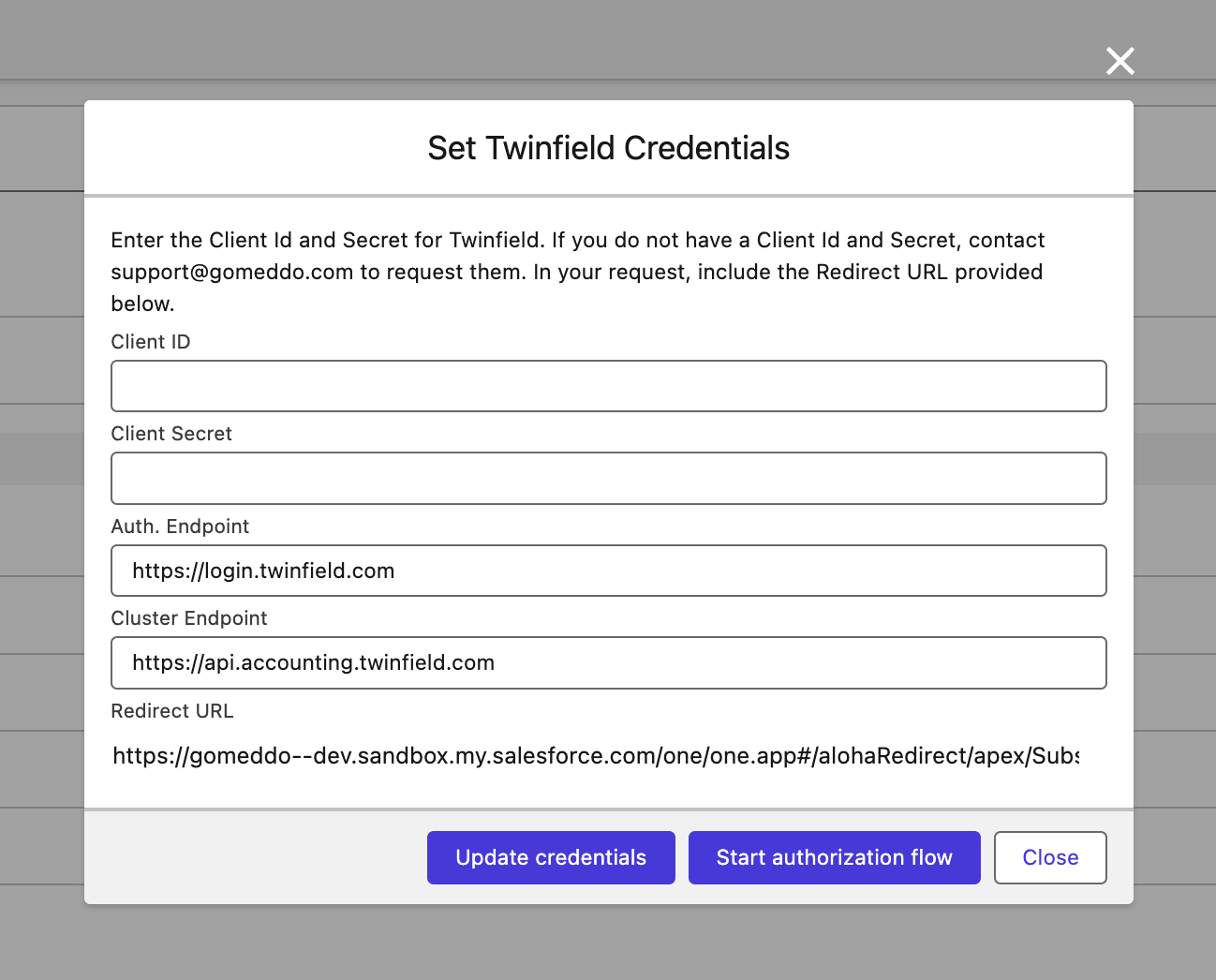
2. Create a Developer Account with Twinfield
Create a developer account on https://developers.twinfield.com/ . After you have done this and logged in you would see an menu-item called clients. Press new to create a new client/secret combination.
In the Redirect url you have to put the url that you copied. Make sure you copy the Client ID and the Client Secret!
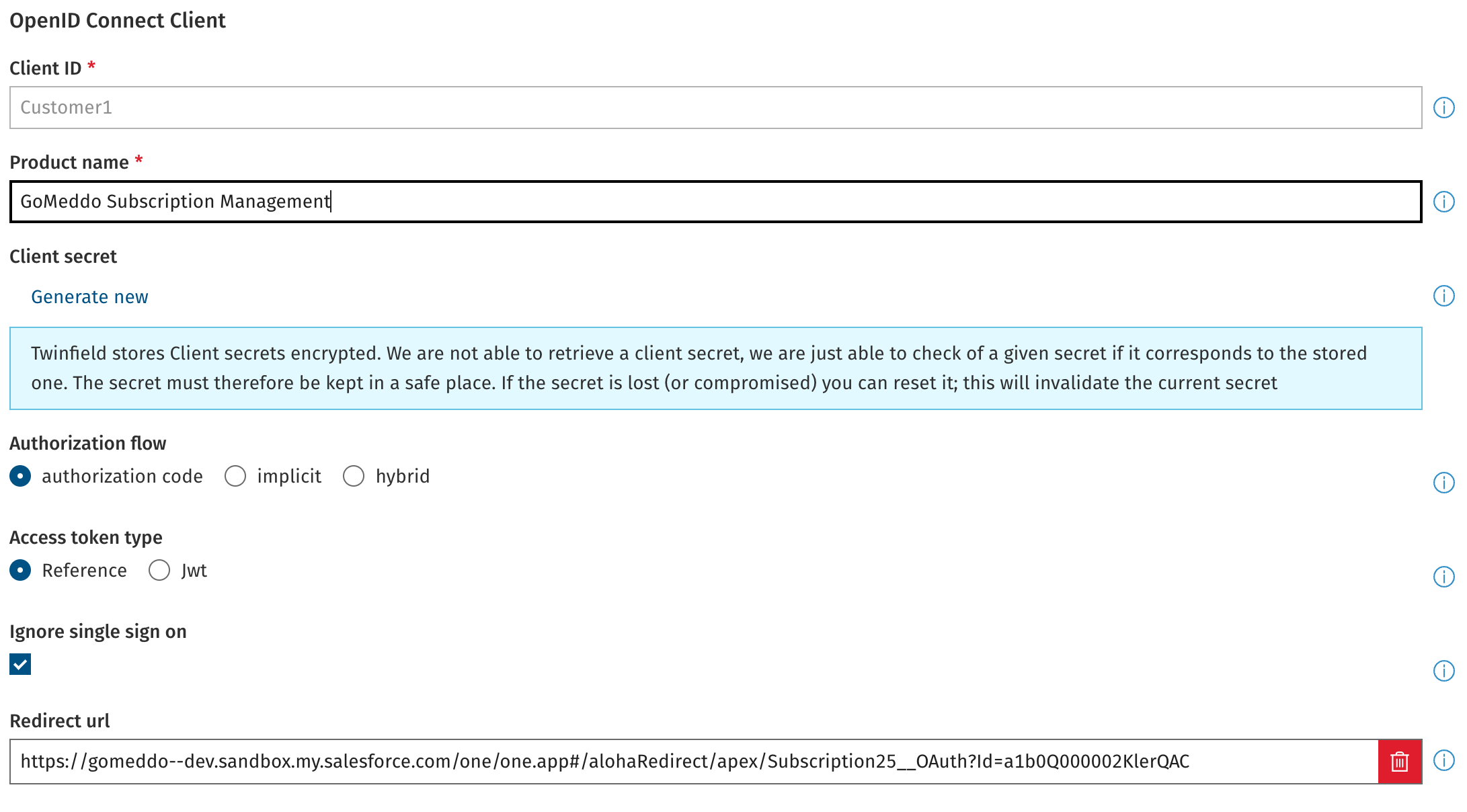
Copy the values into the the Set Twinfield Credentials popup and press Update Credentials.
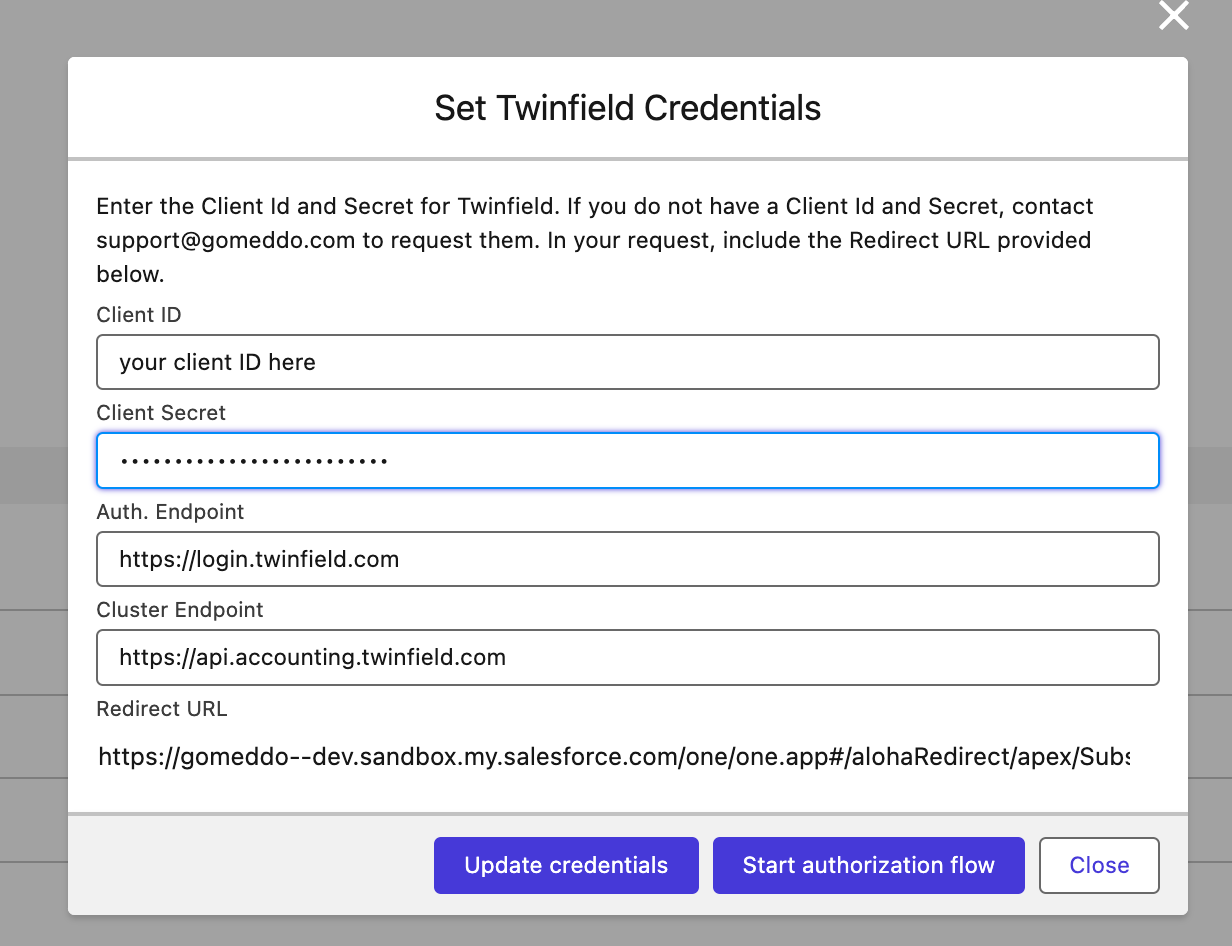
3. Create remote site settings
As described on this page: https://help.salesforce.com/s/articleView?id=sf.configuring_remoteproxy.htm&language=en_US&type=5
Create two remote site settings for:
https://login.twinfield.com
https://api.accounting2.twinfield.com
https://api.accounting.twinfield.com
4. Start Authorization
Go back to the Administration and open the Set Twinfield Credentials popup. After you’ve done this you should press the Start authorization flow button. You are redirected to a page, which should tell you the remote site settings are created. Press the Authorize button. You will need to login with your Twinfield credentials and are redirected to the confirmation page back in GoMeddo Subscription management. After that you can press the “complete” button.

5. Update fields on the administration
You need to provide a couple of details on the administration record in GoMeddo Subscription Management related to the data that you want to sync with Twinfield.
Balance Sheet For Debtors - The standard balance sheet used for debtors (standard is 1300)
Default Ledger Account - The standard ledger code
Company code - This is the code of the administration in Twinfield

6. Update Data to make sure data is mapped between GoMeddo Subscription Management and Twinfield.
Now that you've established a connection between GoMeddo Subscription Management and Twinfield, it's essential to configure some data to ensure the connection functions properly.
Accounts: Create debtor numbers by assigning them to an account, indicating their corresponding debtor number in Twinfield if a debtor already exists in Twinfield. Utilize the "manage debtor numbers" action on the account for this.
Products: Similarly, manage products by using the "Manage Administrations" button on a Product in Salesforce. Through this, assign a ledger code Twinfield
VAT Codes: these are related to the administration. in Twinfield you can find these under Company Settings.