Widget Cancellation Functionality
To reduce the effort to cancel reservations we now allow users to cancel their reservation automatically through the Widget! The customer only needs to have their unique cancellation URL to be able to perform cancellation. We will explain how you can implement this yourself in on this page.
How to communicate the cancellation url
To be able to use the cancellation feature you will have to communicate the unique id and link to the end user. The parameter that is sent to the original url looks like ?b25reservation={reservationId} and should be added to the url of the widget location. The result should look like: https://www.example.com?b25reservation={reservationId}
This link can be sent in the communication to the customer. Examples of how to communicate are:
In the reservation confirmation email using a merge field on the
reservationId(GoMeddo does not come with a confirmation email itself, you need to build this via an email alert in Salesforce)In automated messages from communication channels like Social25
Creating a custom field on the reservation where service agents can copy and paste the link in communication to the customer
Cancellation flow in the Widget
Once users navigate to the url they will see a short summary of their reservation and will be able to cancel their reservation after confirming. Once confirmed, the reservation goes to the status that you have configured in the configuration page of the widget:
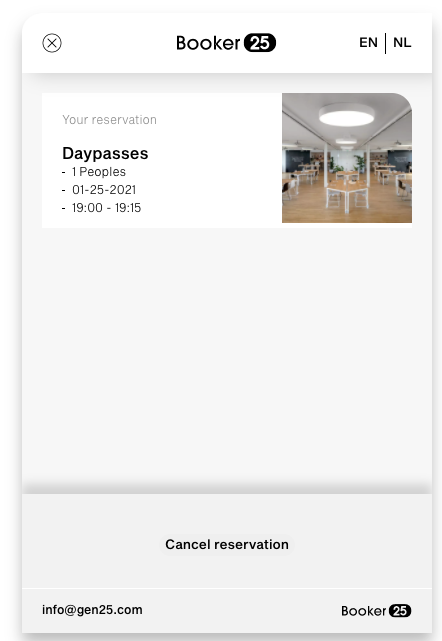
All labels and texts can be translated and changed according to your business needs.
Cancelled reservations
Once a reservation has the cancelled status the time slot of that reservation will be released to be used again. The reservation and its related data will be saved in the system for historical data purposes.
