Deploy Resource/Staff/Availabilities records
Install SFDMU
Start with downloading and installing the SFDMU plugin:
https://github.com/forcedotcom/SFDX-Data-Move-UtilityDownload JSON
These steps assume you already performed the steps in Deploy Configuration records
The following data will be migrated between the target-org and the source-org when using the export.json here on the right. You first need to unzip the data.zip file which give you a folder to perform the actions.
B25__Resource_Type__c
B25__Resource__c
B25__Staff__c
B25__Availability__c
Perform the following steps to migrate this data between orgs
Install the Salesforce CLI by following the steps mentioned here: https://developer.salesforce.com/docs/atlas.en-us.sfdx_setup.meta/sfdx_setup/sfdx_setup_intro.htm
Authorise the source-org (so the org where the data is currently is with the help of the the
sf org login webcommand) https://developer.salesforce.com/docs/atlas.en-us.sfdx_cli_reference.meta/sfdx_cli_reference/cli_reference_org_commands_unified.htm#cli_reference_org_login_web_unifiedAuthorise the target-org (so the org where the data should be going)
Install the SFDMU plugin by running
sf plugins install sfdmuin a terminalMake sure to create two Custom Settings to disable two Triggers on Resource and Resource Type as described here
Disable ResourceandDisable ResourceType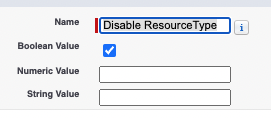
Download and navigate to the export.json
Navigate your Terminal to the folder where the export.json is stored
Run the following command, replace the usernames of the target and the source with the usernames you used to authorise the orgs in step 2 and 3.
sf sfdmu run --sourceusername <SOURCE_USERNAME> --targetusername <TARGET_USERNAME>Remove the two custom settings that you have just created when the deploy has been completed.
