Scheduler
The Scheduler allows you to create an abstract schedule of a period of time (e.g. a week) which repeats over time. This is specially useful for course-scheduling or other complex scheduling and allows you to plan complex schedules with relative ease.
Scheduler Overview
When enabled, the Scheduling feature gives you access to two new objects; Schedule and Reservation Template, and a new Lightning App; Scheduler. You can selectively give users access to these by assigning them the B25_Scheduler Permission Set included in the package.
A Reservation Template is an abstract time slot that will eventually generate a series of Reservation. Reservation Templates occur at a regular interval (like weekly or bi-weekly).
A Schedule is a collection of Reservation Templates.
The Scheduler Lightning App allows you to create new Schedules of Reservation Templates and publish those.
Create a new Schedule
Go to the Scheduler Lightning App
In the menu bar, go to the Schedules tab
Click New
Fill in a descriptive name for your Schedule, for example English 101 - Q3 2020
Select a start date for your schedule. This should always be a Monday
Define a repeating period
Select an existing View, or create a new one. Schedule Views should have a Schedule record type
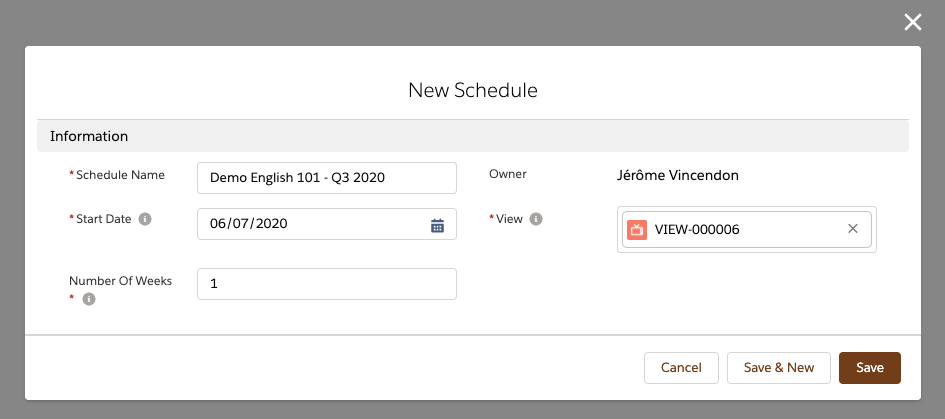
Click Save
You are now taken to a Schedule record page, which should look something like this
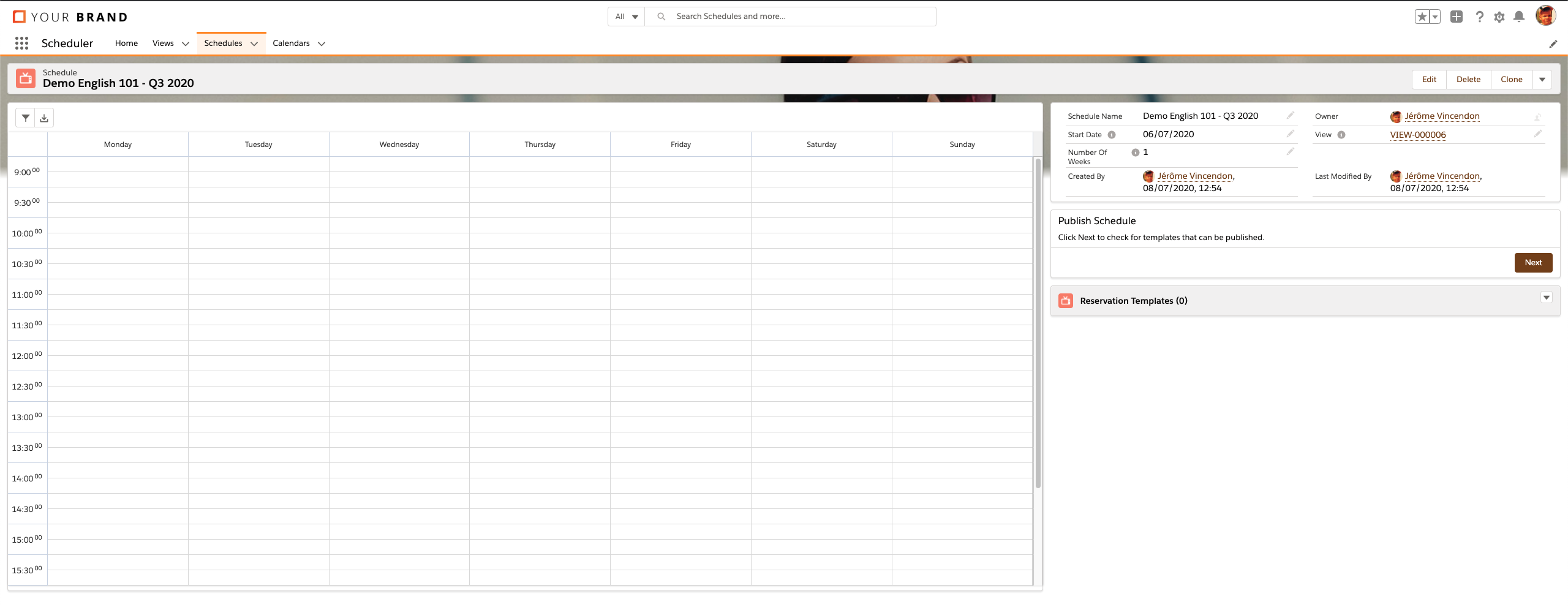
The Schedule record page contains a calendar component, on which you can create and edit multiple Reservation Templates.
Once you are satisfied with the Schedule, you can publish it to generate the actual reservations based on the templates.
