Set the meeting url using a flow
This is an example of how to setup a very simple flow which adds a Teams url to a Reservation once it’s created
Go to Setup > Flows and create a new Flow
Select Record-Triggered Flow
Select Reservation as the object, leave the defaults and at the bottom select “Include a Run Asynchronously path to access an external system after the original transaction for the triggering record is successfully committed”
Create a Reservation Collection variable

Under Run Asynschronously, click the +
Create an Assignment as follows
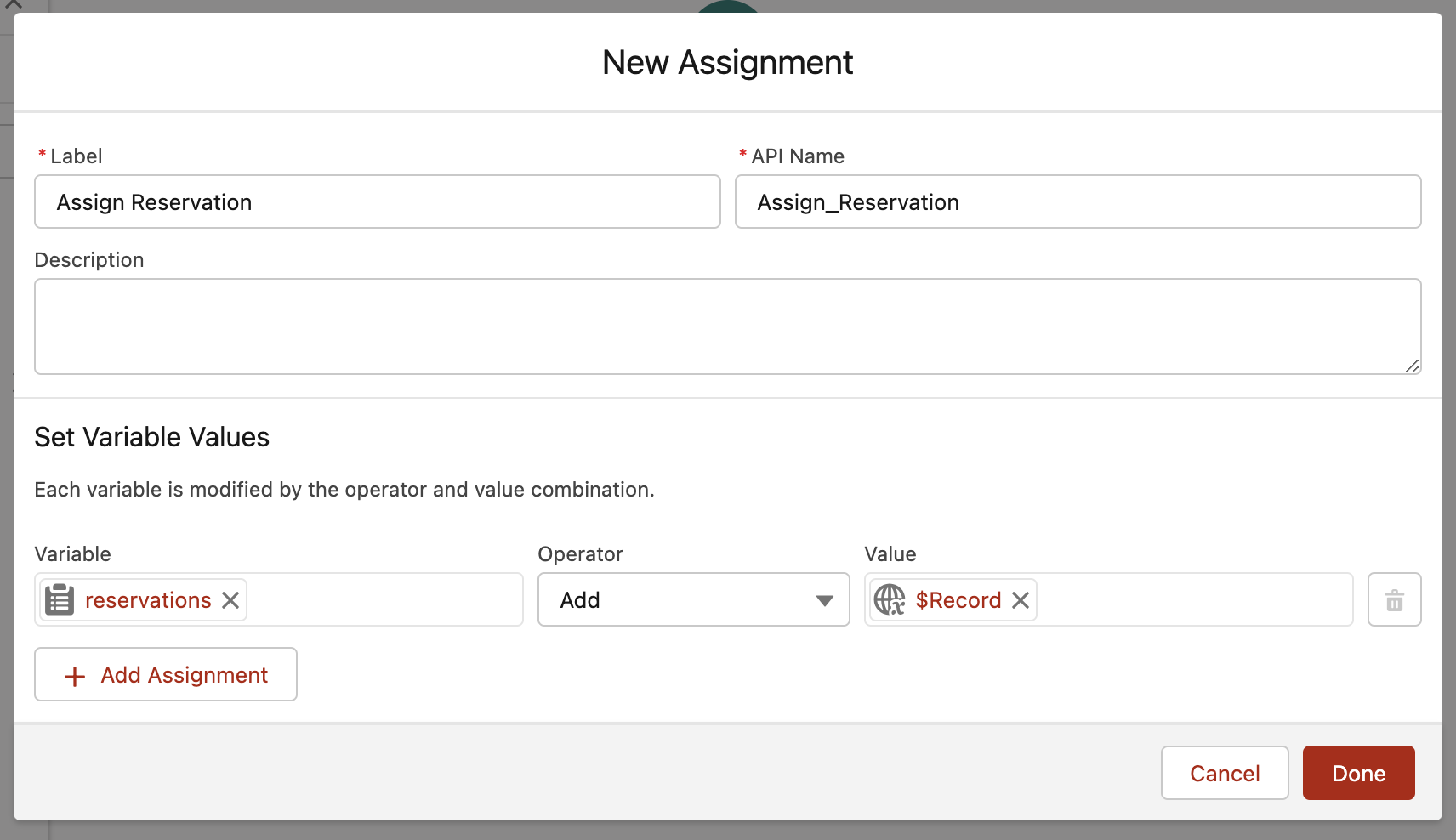
Next, add an Action
Select Create Teams meetings for list of reservations
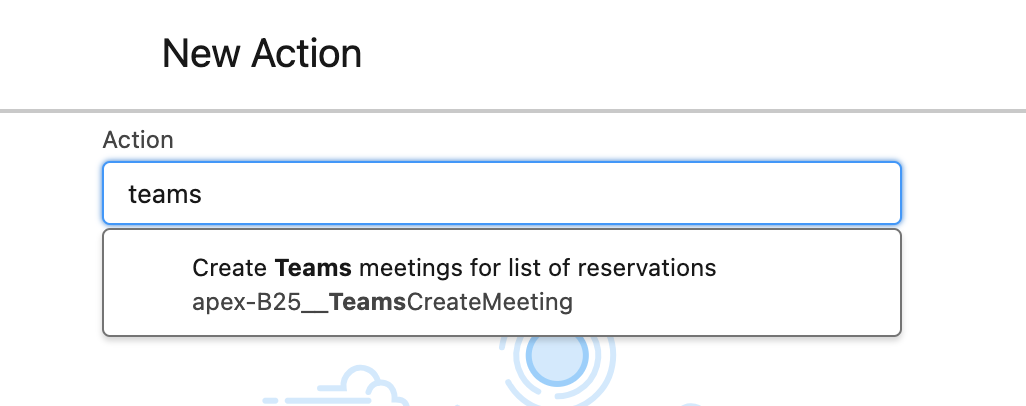
Set the input value reservations to your Reservation Collection
By default, the following mappings will occur:
Teams Meeting Subject: the title of the Reservation
Teams Meeting Start Time: the start datetime of the Reservation
Teams Meeting End Time: the end datetime of the Reservation
Save and activate the flow
The flow will now fill the “Teams_Join_Url__c” field on the Reservation object asynchronously depending on your configuration.
Users that need to generate a Teams link for their reservations should also have the permission set assigned that you created in the previous step in order for this flow to run correctly, so make sure to add or assign these permissions to the right users.
