Set up Zoom App
In order to get your Zoom credentials you need to create an App in Zoom, for that you need a Zoom developer account at https://developers.zoom.us
Follow the following steps:
Go to Develop and select Build app
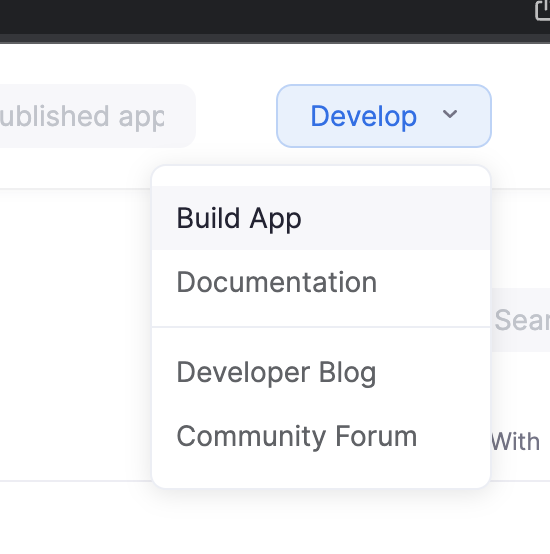
Select General App and click Create
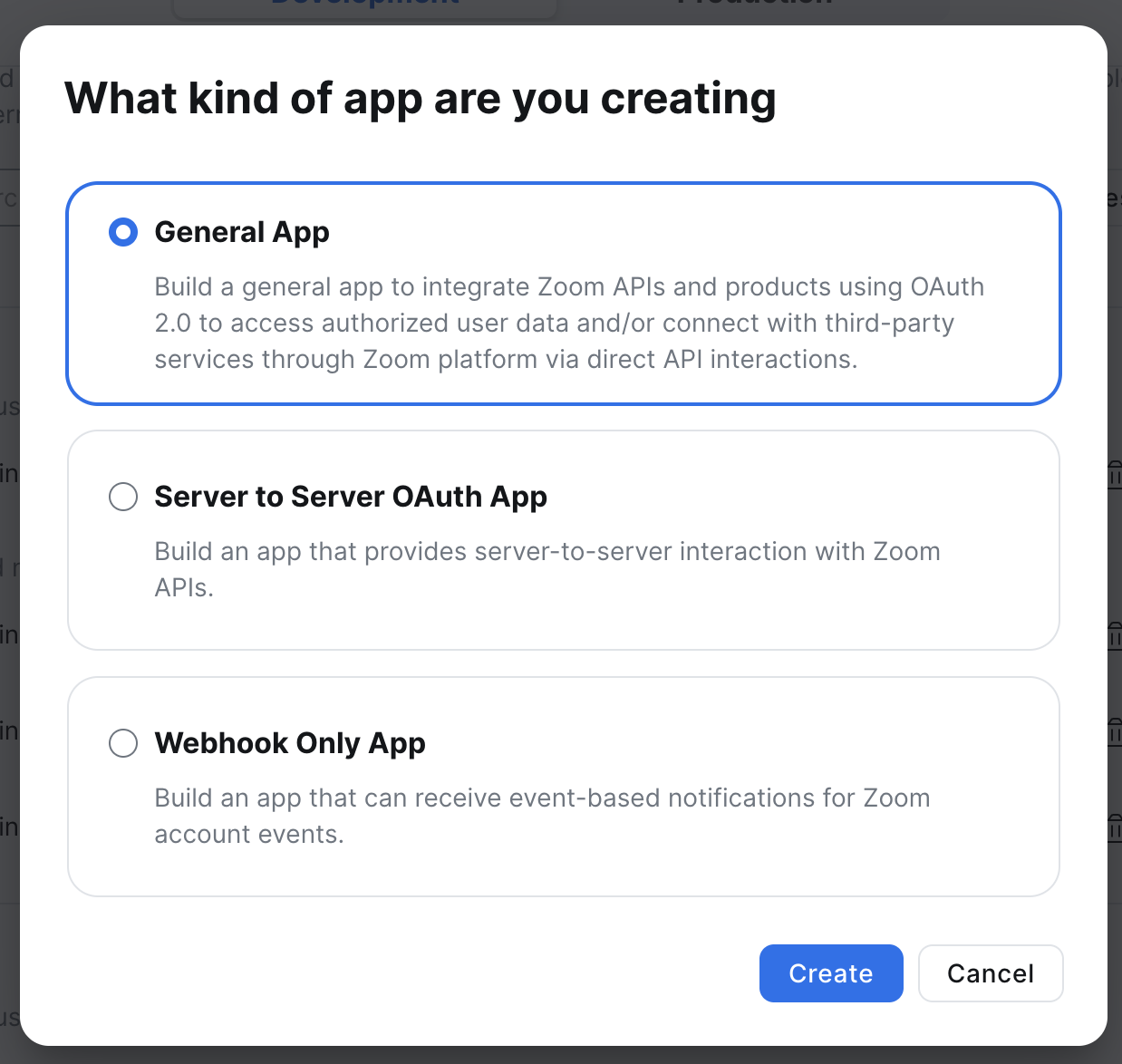
Make sure to give a name that you can remember (e.g. GoMeddo Zoom is a good one) and make sure you mark it as an Admin-managed app.

Click Save
In the App Credentials section, scroll down to Add Allow List
Add the following two whitelisted url’s:
https://my.salesforce.comhttps://salesforce.com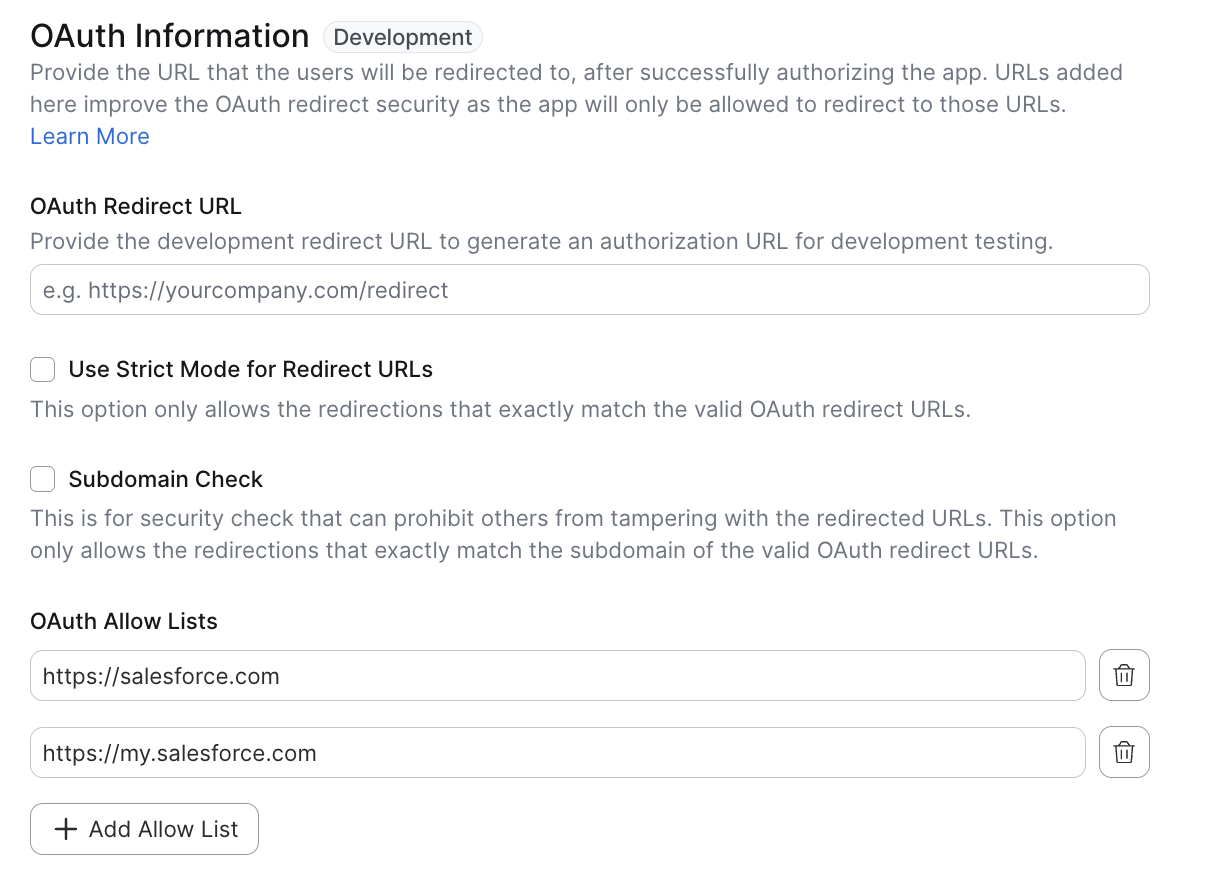
Note that during a later step, we will return to update the OAuth Redirect URL section; leave it blank for now.
Click Continue
You do not have to make any changes to the Features sections (Access, Surface, Embed, and Connect).
Under Scope, click Add Scopes
Zoom recently moved to a more granular permission structure; add the following scopes:
meeting:read:meeting:admin
meeting:update:meeting:admin
meeting:delete:meeting:admin
meeting:write:meeting:admin
user:read:user:admin
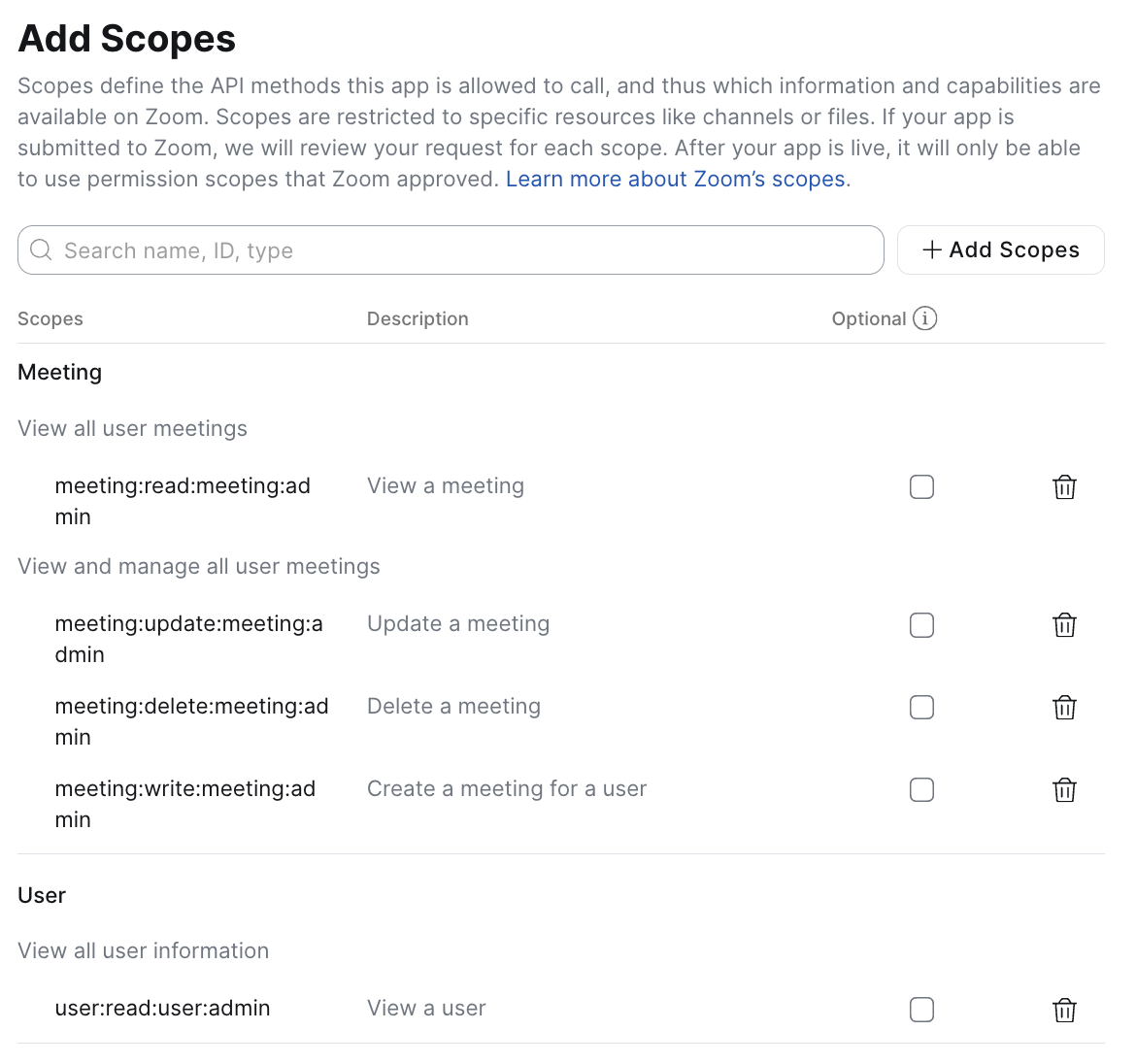
Click Done to finish adding Scopes
Click Continue
Proceed to the next step: Authenticate
