Configure a Stripe payment provider
The configuration of Stripe in GoMeddo Payments consists of three steps:
Create API key and webhook in Stripe
Add the Stripe in GoMeddo Payments
Update the webhook in Stripe
Create API key and webhook in Stripe
Login to your Stripe dashboard
Go to Developers, this should be in the top bar on the right
Then click API Keys
Click Reveal test key next to Secret key
Copy the Secret key for later use
Go back to Developers
Next to API Keys in the top bar, click on Webhooks
Click Add an endpoint
Specify the following url in the Endpoint URL field:
https://api.payment25.com/Click on + Select events
Click on Checkout and then select Select all Checkout events
At the bottom click on Add events
Click on Add endpoint
Once the endpoint is added you will be redirected to your webhook
Look for Signing secret, and click Reveal
Copy the secret and keep it for later use
Add the Stripe in GoMeddo Payments
In Salesforce open GoMeddo Payments
Go to Configuration
Click on Configure Providers
Click + Configure in the Stripe box
Create you GoMeddo Payments Stripe account:
provider_name: chose a recognisable name
api_key: this is the first Secret key from the previous step
webhook_secret: this is the second Signing secret from the previous step
Click Test to verify your credentials
Click Submit
Copy the Callback ULR on the provider page
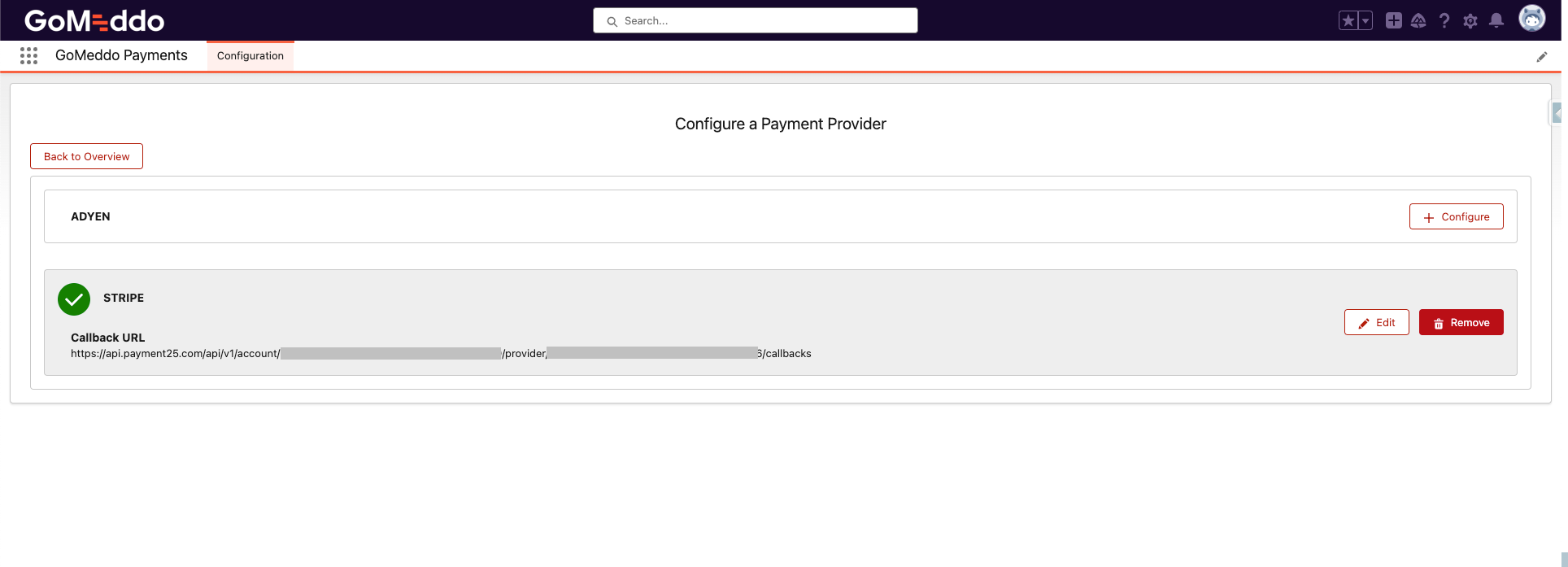
Update the webhook in Stripe
Go back to Stripe
Go to Developers
Go to Webhooks
Open the webhook you configured earlier
Click on the three dots on the right
Click on Update details
Paste the webhook you copied earlier in the Endpoint URL field, overwriting what was previously there
Press Update endpoint to save your webhook
