Configure an Adyen payment provider
The configuration of Adyen in GoMeddo Payments consists of three steps you need to create credentials in Adyen, add the provider in GoMeddo Payments, then create a webhook in Adyen.
Provide the api key
Login to your Adyen dashboard
Go to “Developers”, this should in the menu and the left.
Then click “API Credentials”
Create new credentials, and copy the generated API key.
Press Save
Create provider in GoMeddo Payments
In Salesforce open GoMeddo Payments
Go to configuration
Fill in the provider details
Provider name can be anything recognizable
Merchant account name needs to match your exact merchant account name from Adyen, this can be a different name then the account in Adyen.
Indicate if you use Adyen as test or live
If you are using test, fill in a random string for live_endpoint_prefix
Paste the generated API key from Adyen you copied from the previous step
Press submit.
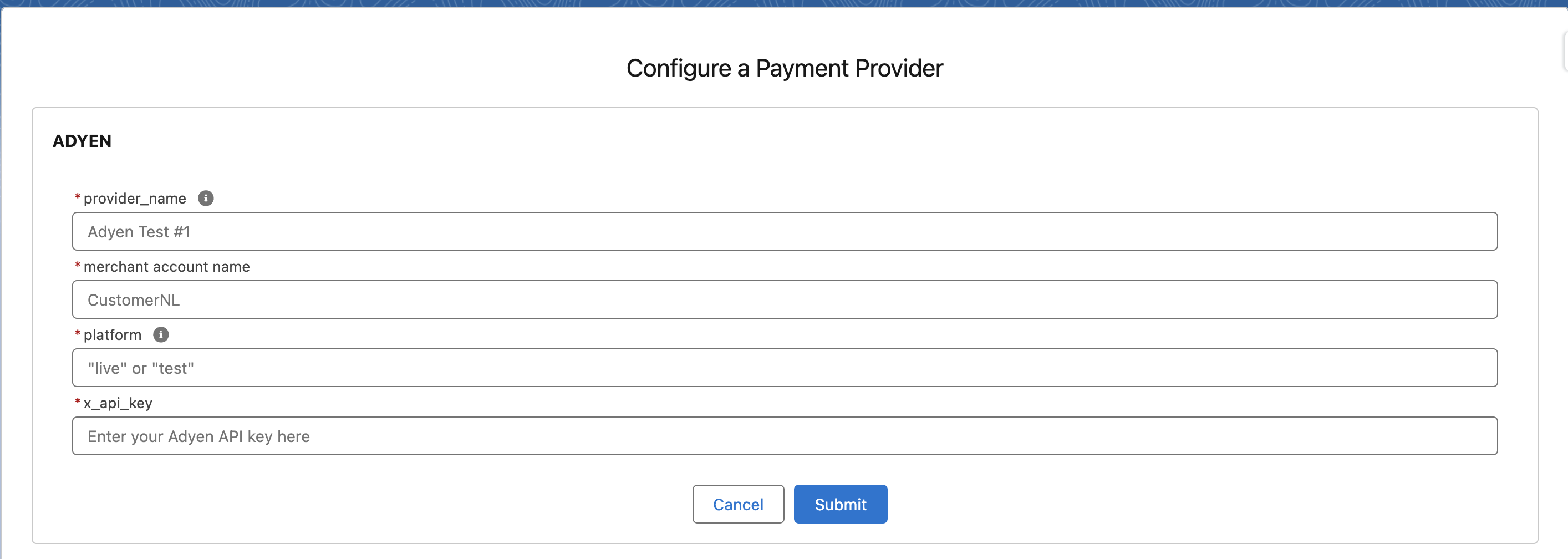
Setup the webhook
In Salesforce open GoMeddo Payments
Go to configuration
Configure providerrs
In the just configured Provider you’ll see a webhook URL. Copy this URL.
Go back to Adyen
Go to “Developers” in the menu at the left
On the left sidebar click “Webhooks”
Click “+ Add Endpoint”
Standard webhook
Give it a description
In the Server endpoint paste the previously copied url.
Go to security and add the basis authentication credentials as in the screenshot below
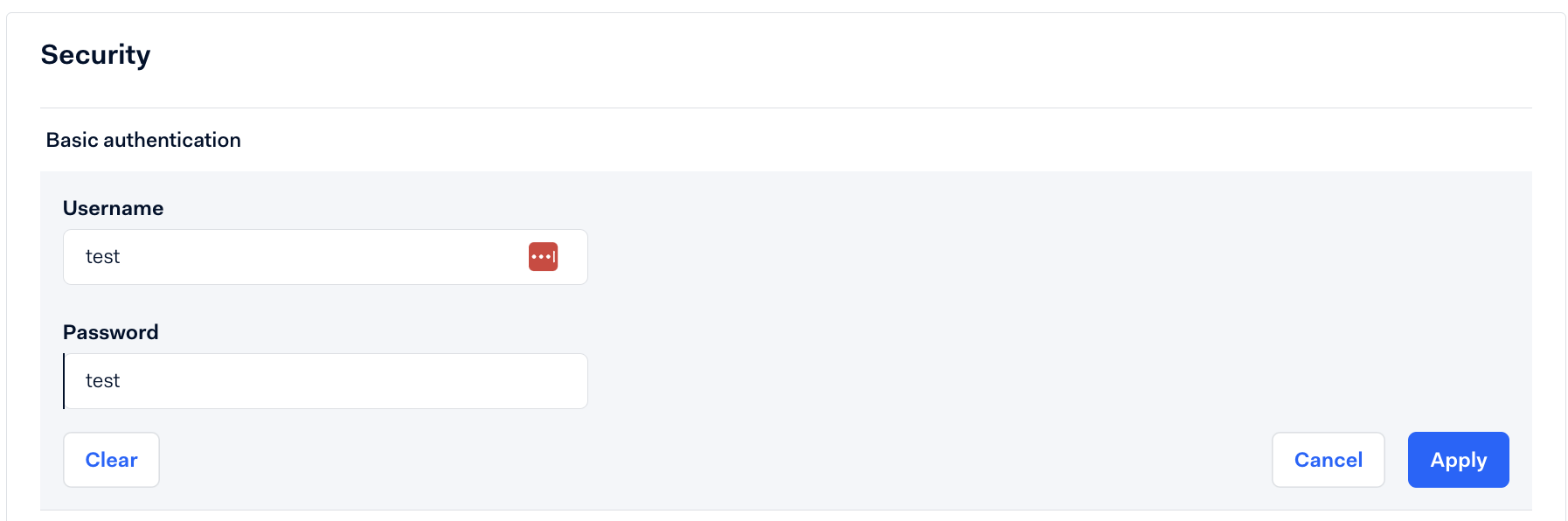
Click on apply
