Create Reservation with Lead & Duplicate Rules
The GoMeddo Widget allows users to configure either the creation of a Contact or Lead when a reservation is created. Users can configure this in the Configuration page: welcome.GoMeddo.com/business/{name}/configure/settings
Enable lead creation
Open the welcome.gomeddo.com page and navigate to your widget settings.
Choose lead as registrant type to enable lead creation. Custom Lead Source can be used to fill in a specific value on the lead source field so you can identify where the lead came from. If you leave this field empty we’ll set a default value GoMeddo-Widget. The behaviour of duplicate leads is explained in the rest of this article.

Salesforce allows users to configure duplicate rules which are used by the GoMeddo Widget when creating the Leads. Please read the Salesforce documentation of the managing duplicate records here: Manage Duplicate Records and subsection Duplicate Rules
In this documentation we assume you will apply the standard duplicate rules provided by Salesforce in your org.
Leads with Duplicate Contacts
The GoMeddo Widget allows you to create reservations with Lead records. When creating Leads there are usually two situations:
Always create a new lead when a Reservation is created
Only create a new lead when there is no duplicate contact from a converted lead
The table below shows the behaviour of the duplicate rule when using Leads to create Reservations
Prerequisite
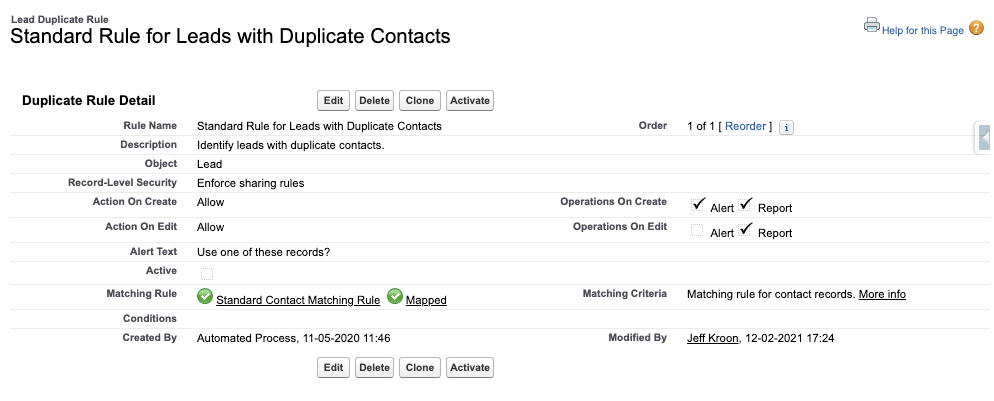
Registrant type: Lead
Table
Standard Lead Duplicate Rule Activated? | Input | Result |
|---|---|---|
Enabled | Create reservation with new email address | New lead is created |
Create reservation with existing email on an unconverted lead record | New lead is created | |
Create reservation with existing email on converted lead to contact | Existing contact record with email match is used | |
Disabled | Create reservation | New lead is always created |
What happens with the Company field?
Use Company field | Lead | Contact |
|---|---|---|
Checked | Company field in Salesforce is filled with value entered in widget When no value has been filled in the First Name + Last Name will be used as a value | Account Name is filled in with value entered in widget, considering the Account Duplicate Rules When no value has been filled in, only a Contact record is created and thus the Contact is Private |
Unchecked | Company field in Salesforce is filled with First Name + Last Name | Account is left empty and thus the Contact is Private |
