Dimension Titles
This feature is only available on the Multi Scheduler, not on the Single Scheduler
Dimension Titles let you display more information about the Dimensions on the left hand side of the Multi Scheduler, as shown below:
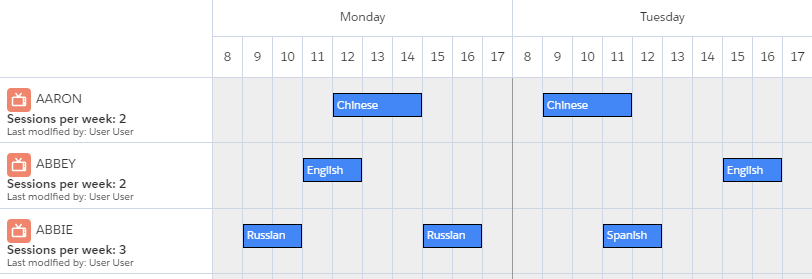
To configure Dimension Titles on the Multi Scheduler, first go to the Calendars tab and find the Calendar record that drives the Multi Schedule configuration. See Additional Configuration for the Multi Scheduler if you are not sure what the Calendar record is.
Once you are on the appropriate Calendar record page, go to the Related tab, and click New on the Resource Titles related list. Make sure the new record is of type Resource Title, as shown below:
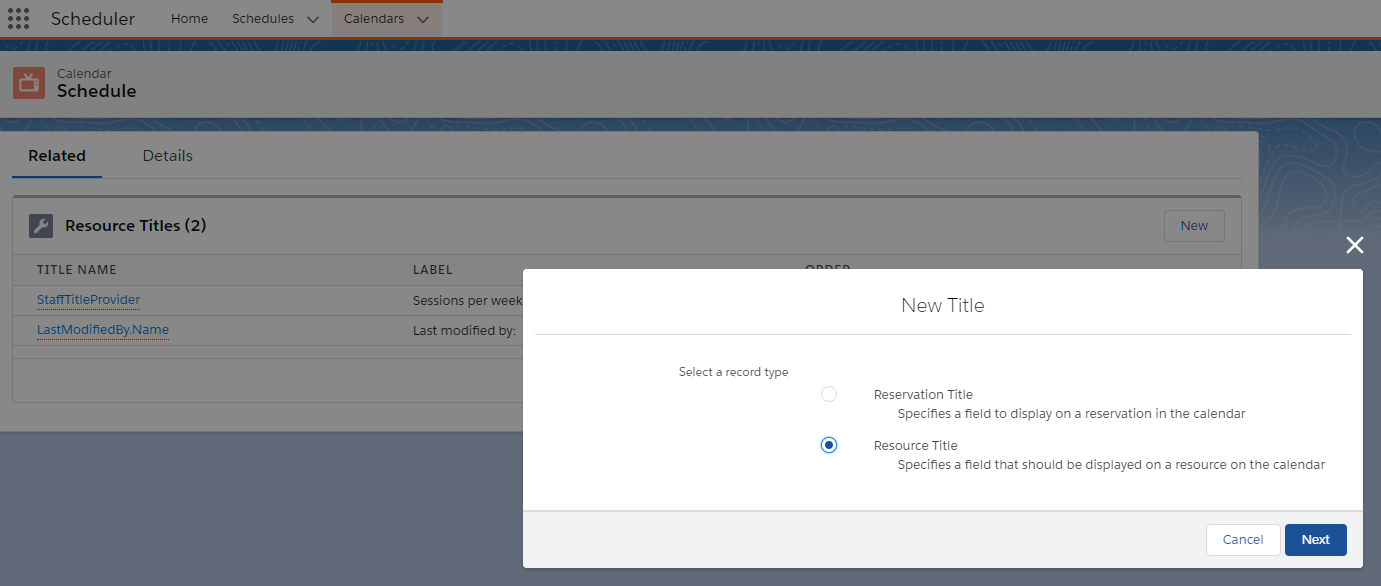
The most important field on the new Title record is the Name field. Here you need to enter the API name of a field that exists on the Dimension object to which the calendar is linked. If you have been following the example from Additional Configuration for the Multi Scheduler, this would be the Staff object.
You can also enter a relationship name here. A valid value would be 'LastModifiedBy.Name'. If you want to display a dynamically calculated value, you should check the 'Dynamic' checkbox, and enter the name of an Apex class that performs the calculations. See Dynamic resource titles for an example of how to do this.
The other fields on the Title record let you control the text to display as a label, the font size, whether the title is bold, and the order in which it appears on each calendar row. To get the 'Last modified by' title as shown in the first screenshot, configure the record as follows:

