Reservation Date/Time fields
Salesforce always renders Date and DateTime fields relative to the timezone of the user that is viewing them. This means GoMeddo needs some specific fields to allow for correctly inputting and outputting reservation dates and times.
Step-by-step guide
In the GoMeddo app, navigate to the Resources tab
In the Resource hierarchy, make sure that every timezone's top node (defining the timezone of itself and its children) has the correct timezone filled in in the Timezone field. Its children will automatically be given the same timezone
Now strictly follow the following matrix for inputting and outputting reservation dates and times in either the reservation's resource's timezone or the viewing user's timezone:
Input / Output | Which timezone? | Label | Field API Name | What? | Type |
|---|---|---|---|---|---|
| Resource local timezone |
|
| Start/End date & time | Date/Time |
| Current user timezone |
|
| Start/End date & time | Date/Time |
| Resource local timezone |
|
| Start/End date | Date |
| Resource local timezone |
|
| Start/End time | Text(5) |
| Resource local timezone |
|
| Start/End date & time | Formula(Text) |
Example
The following screenshots display a real-world example based on a resource in London (GMT) and a user in Amsterdam (GMT+1)
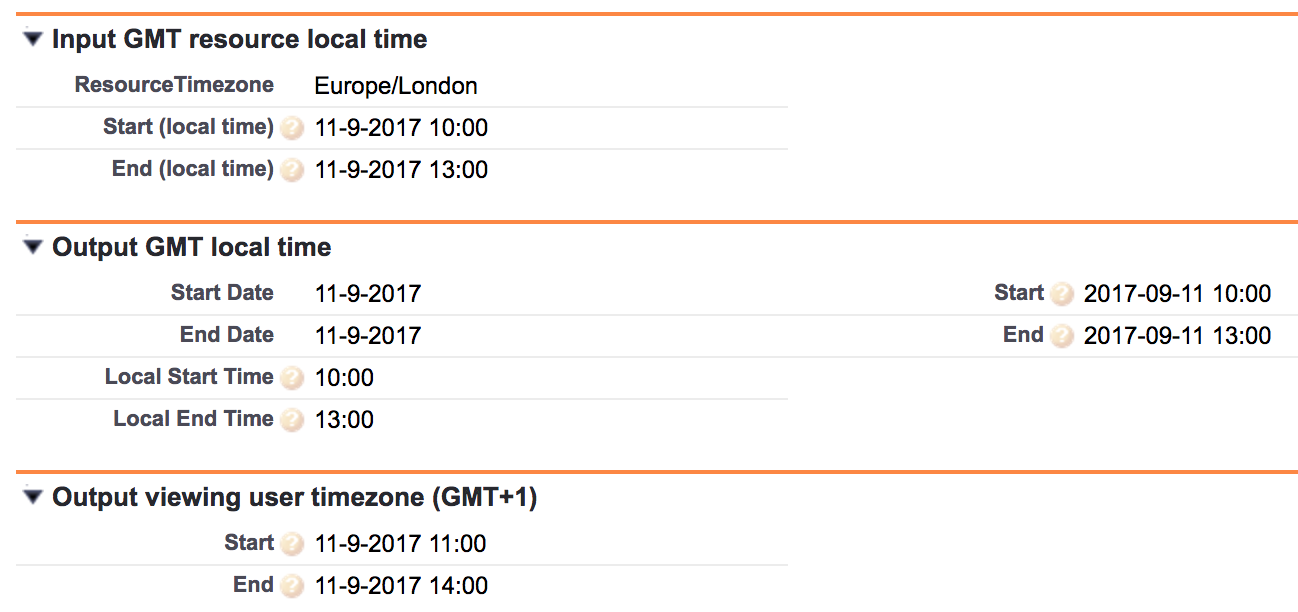
Timezones
The calendar displays resources in its own timezone. Even if there are two resources shown in the calendar with different timezones, this will display the reservations in these resources in respect of that resource's timezone. The calendar does not automatically adjust itself based on the user-selected Locale and Timezone.
For Example, if you have two resources, Resource One in (GMT+01:00) Central European Standard Time (Europe/Amsterdam) and Resource Two in (GMT+00:00) Greenwich Mean Time (Europe/London) dragging a reservation with start-time 15:00 from Resource One to Resource Two will result in the local time not being changed, the GMT times will be changed.
The same reservation is shown twice in two resources with different timezones:
Resource One (GMT+01:00)
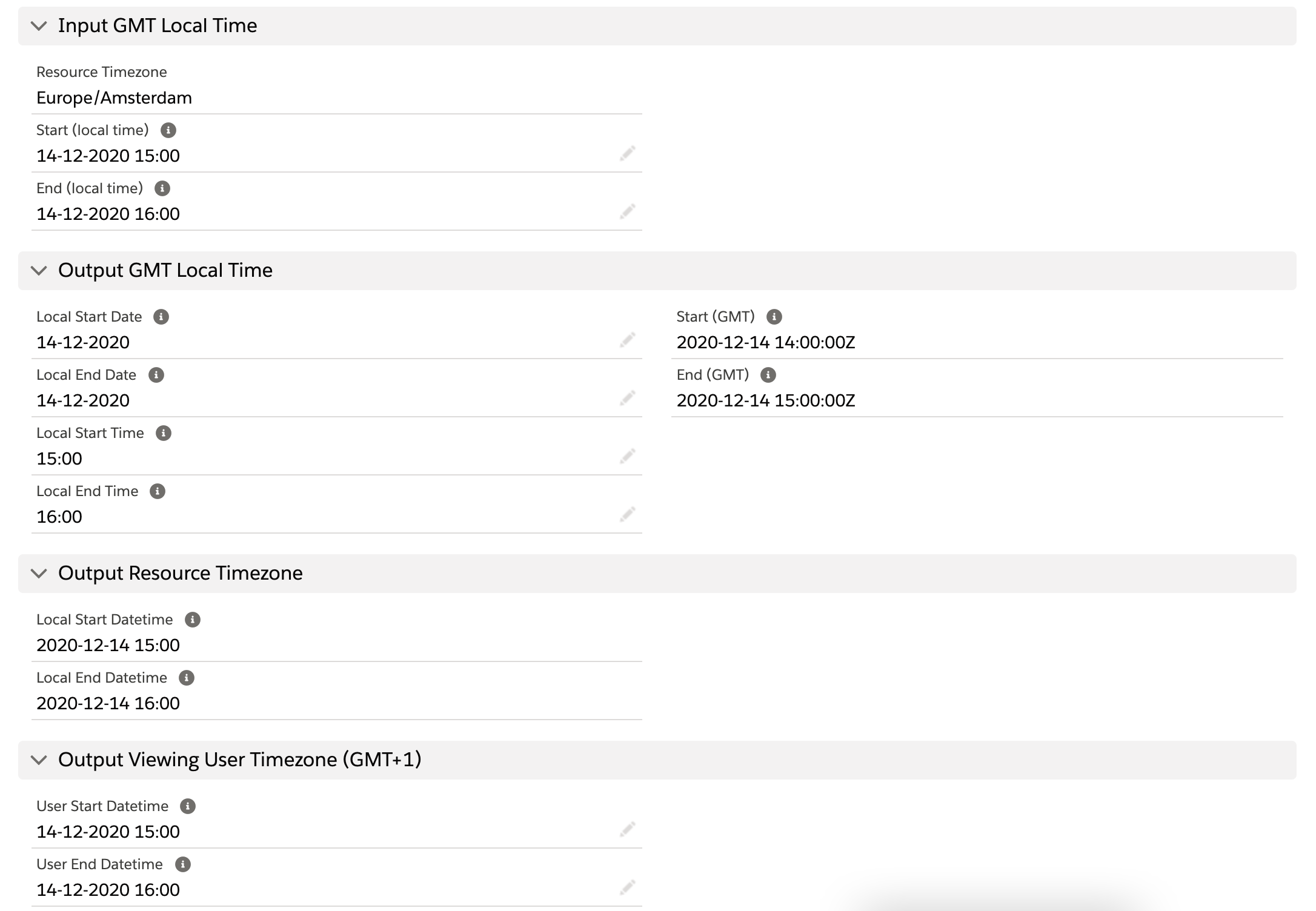
Resource Two (GMT+00:00)
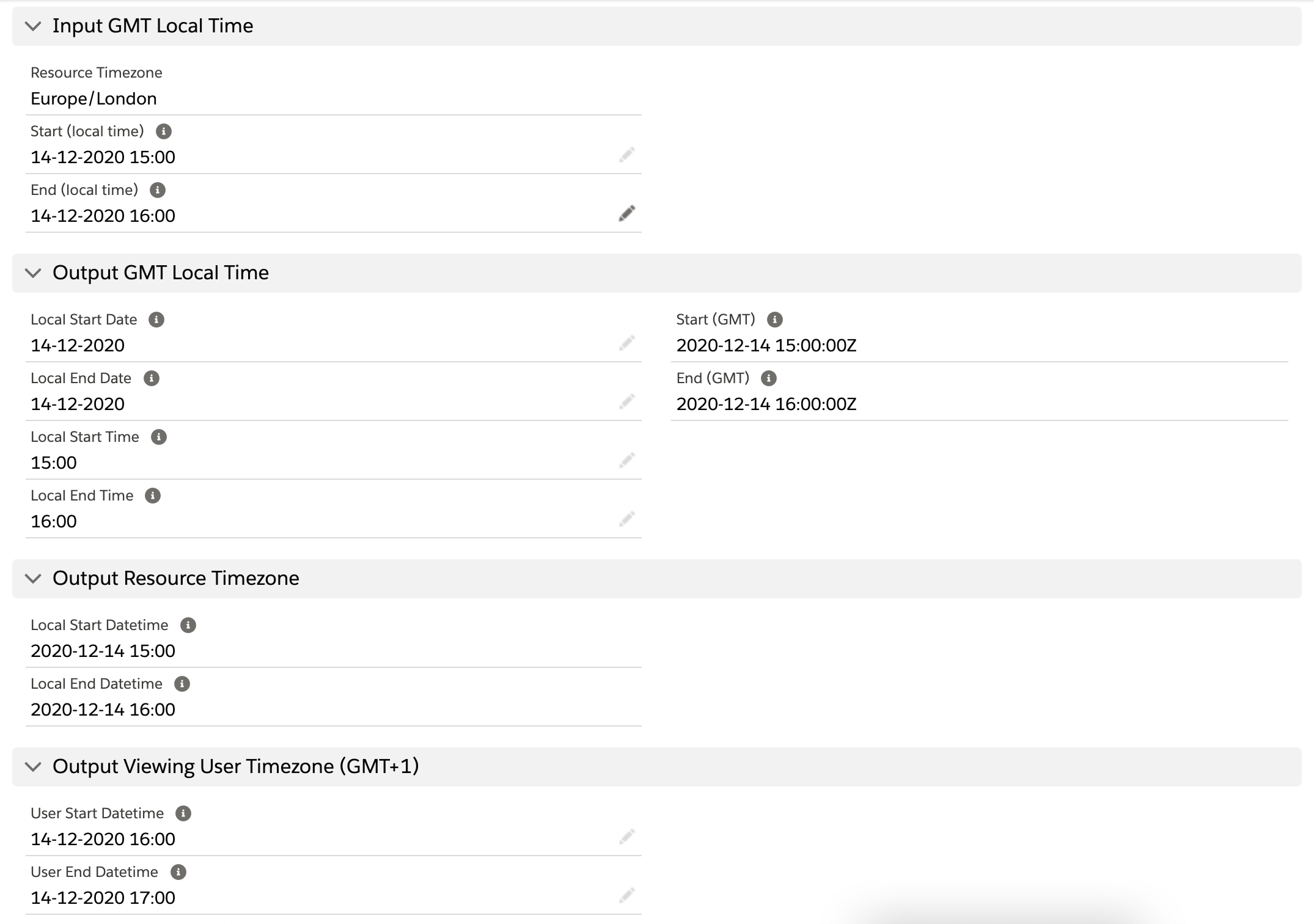
Related articles
