Set up Account and Administration relations (Debtors/Creditors)
We assume that you have completed the Set up Product Administration Relations steps. If not, please complete those first.
For GoMeddo Subscription Management to work properly it is important to make sure that the Accounts you are selling to in an Administration have a Debtor number for that Administration.
Edit Account Page Layout
You may skip this step if you followed the Post Install Steps
On the Account Page Layout, you should either add some fields or use the default GoMeddo Subscription Management Page Layout. The fields are the following:
Payment Method
Payment Term (Days)
Digital Invoicing (via e-mail)
Consolidated Invoices
You should also add the Manage Debtor Numbers button to the page layout
Finally, add the following related lists:
Orders
Invoices
Contracts
Manage Debtor Numbers
Go to Account for which you want to create debtor numbers
Go to the Related tab
Click New on the Debtor Numbers related list
Fill in the relevant fields and click Save
Manage Debtor Numbers (with a Twinfield / Exact sync)
With a Twinfield or Exact integration, you can manage debtor numbers on a per Administration basis by clicking the Manage Debtor Numbers button. From here, you see the details in Twinfield or Exact. This also allows you to either synchronise or create new records in that system.
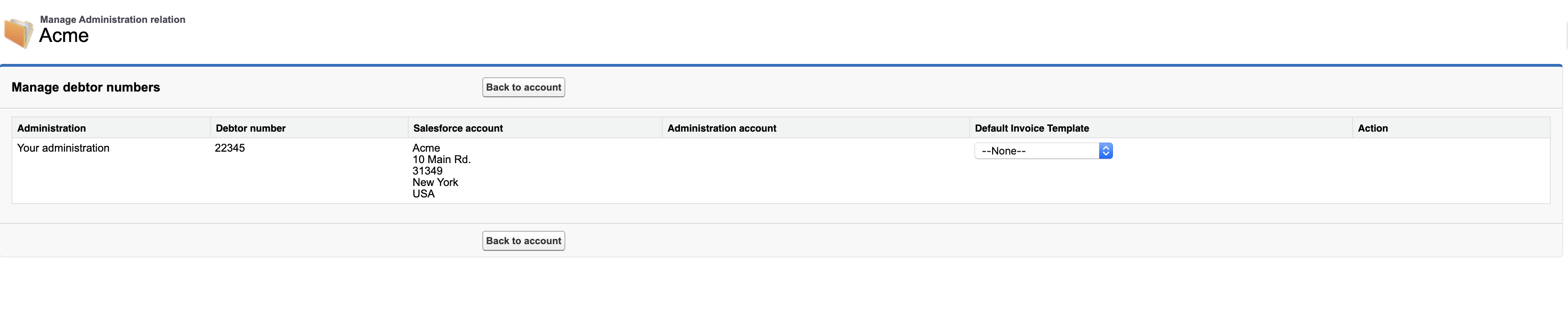
Every administration can potentially have the same account. This allows you to distinguish to which account you can provide which services. It also allows you to manage this account in the different administrations.
Next up
Next, we’re going to look at How to create a custom invoice layout
