Book a Dentist Appointment
High-Level Use Case
This example provides a starting point for integrating a “Dentist Appointment Booking” capabilities into your website using the GoMeddo Javascript SDK. It focuses on booking appointment at clinics of type “Dental Checkup”, ensuring availability of both Resources (Dental Clinic) and Staff before the appointment is made.
Overview of User Interaction on the Frontend
The application dashboard features a list of dental clinics, showcasing available reservation time slots for the current day for the specified clinic. The system gets these time slots based on the concurrent availability of both Resources (specific dental clinics) and Staff members. Users can filter their clinic search using keywords, select a specific date, choose preferred time slots (morning, afternoon, evening), and filter by price range to identify suitable appointments.
Upon selecting a desired time slot, users are directed to the booking form. Here, they can input necessary details as prompted. Following completion, users are presented with options to confirm or cancel the appointment. Upon submission, the appointment is successfully booked, and users are redirected to a confirmation page for further details.
Step-by-Step Guide to Setting Up The Example
Set Up Resources and Resource Types:
Define the hierarchical structure for your resources:
Organization > Country > City > Clinic > Room.
Example:
Organization: Your Organization
Country: United States Of America
City: New York
Clinic: Dental Clinic Uptown
Room: Room 101
Note: There can be multiple resources of the type "Room", "Clinic" and "City".
Create Multi-Dimensional Availability:
Set up availability for Resource (Clinic)
Set up availability for Staff and link it to a specific Resource (Clinic), so the staff is only available on that resource.
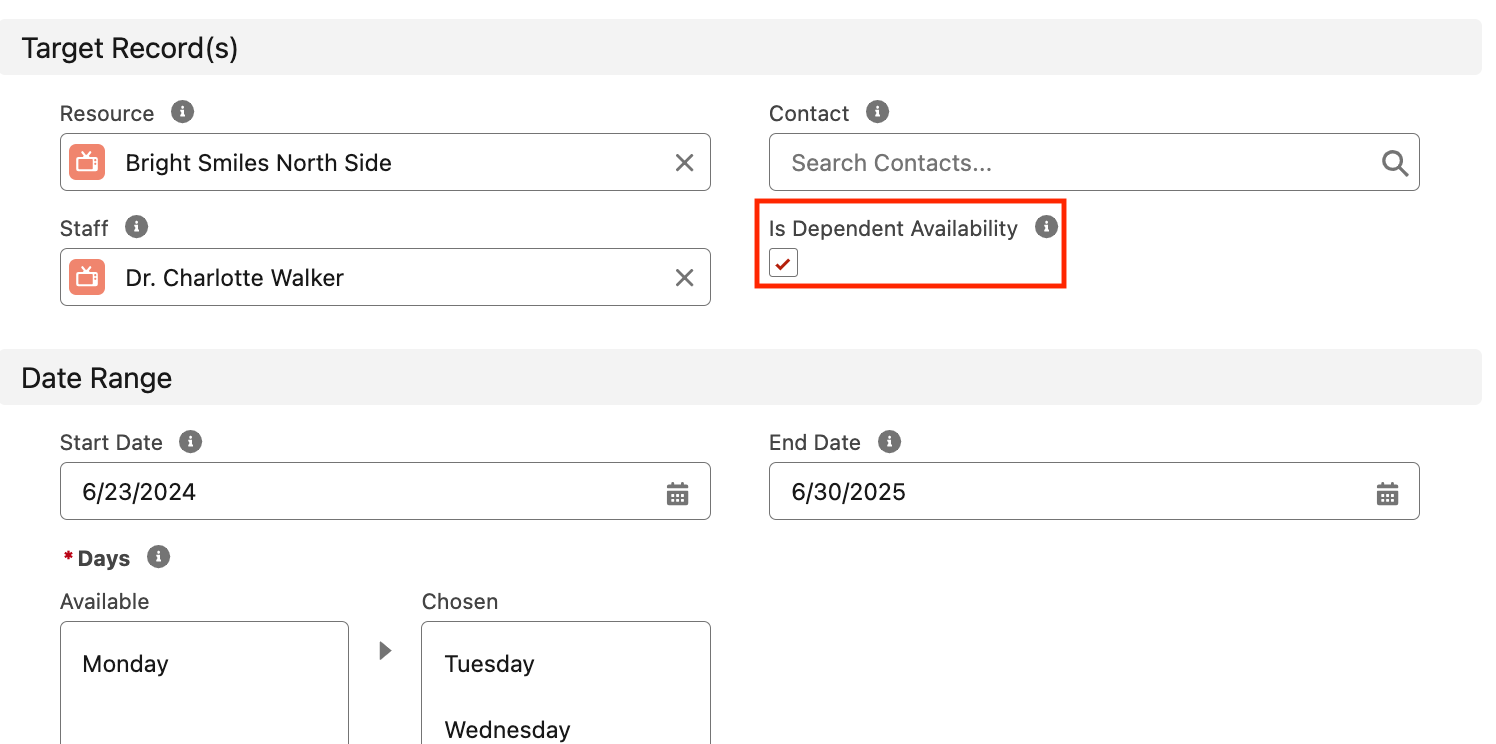
Note: Make sure Is Dependent Availability is ticked
Create Reservation Types:
Define a reservation type for the appointment (e.g., Dental Checkup).
Create Custom Fields Under the Objects:
Add the following custom fields to the Resource object “Clinic” to provide detailed information about each Dental Clinic:
Dentist_City__c(Formula Text Field)Dentist_Location__c(Long Text Area Field)Dentist_Rating__c( Number Field)B25__Image_Url__c( URL Field)B25__Default_Price__c(Currency Field)
Add the following custom field to the Reservation object to provide a message for the dentist when making an appointment:
Dentist_Message__c(Long Text Area Field)
Note:
Ensure that each resource in GoMeddo is marked as 'isActive' and 'Api Visible' to be displayed and available through the API.
Ensure that Resources, Resource Types, Staff and Reservation Types are set up in GoMeddo.
API Key Requirement
To access to the SDK’s functionalities, an API key from GoMeddo is required. For instructions on obtaining this key refer to First time Set-up. Remember to whitelist your domain as a part of the setup process and grant privileged access to the API key.
Link to Github and Wiki
For further information on utlizing the GoMeddo Javascript SDK, visit [GoMeddo JS SDK wikihttps://github.com/GoMeddo/js-sdk/wiki ] and to test the frontend example explore the GitHub repository [GoMeddo Appointment Scheduling and Registration].
Visual Overview
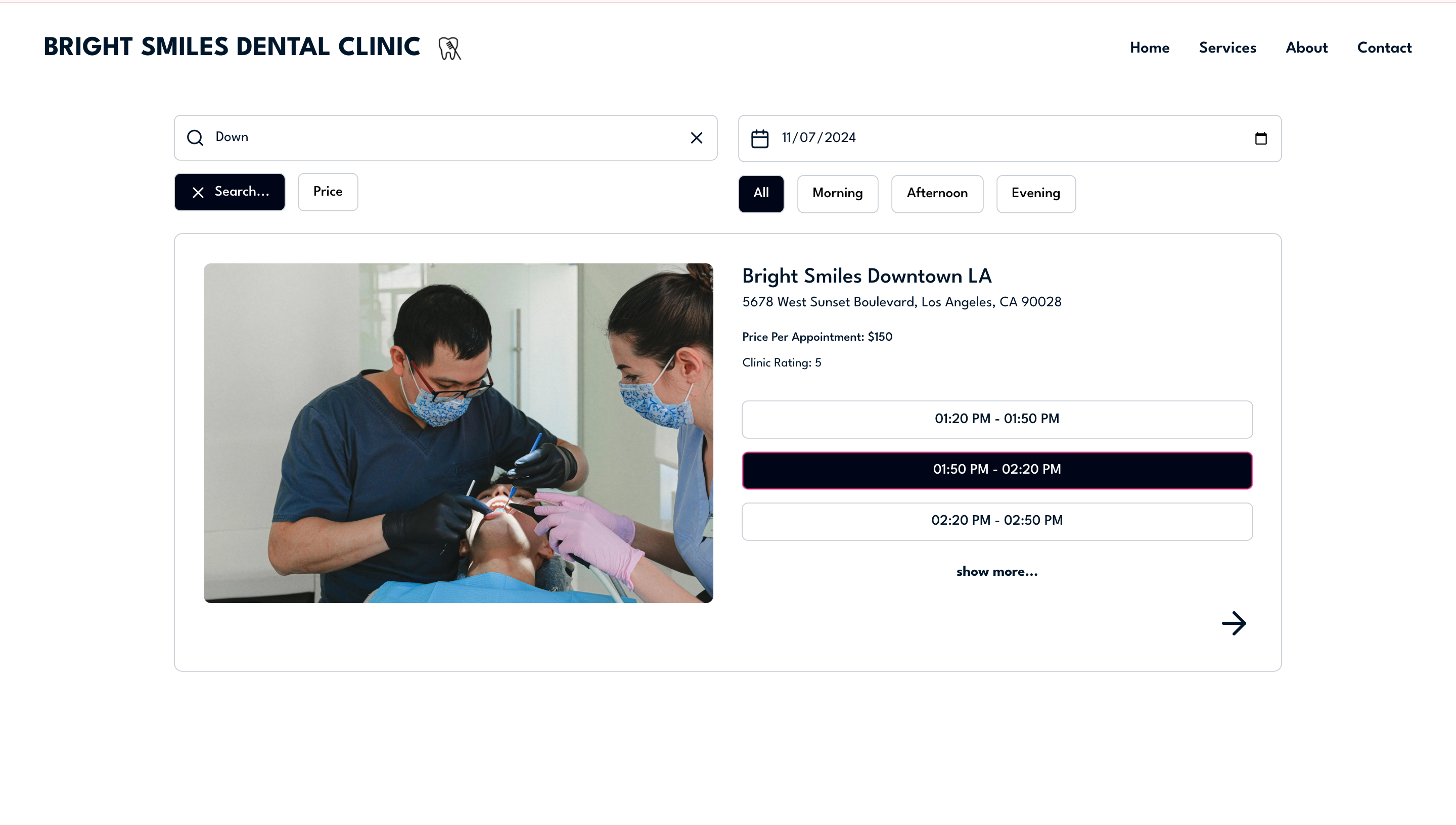
Dashboard Page
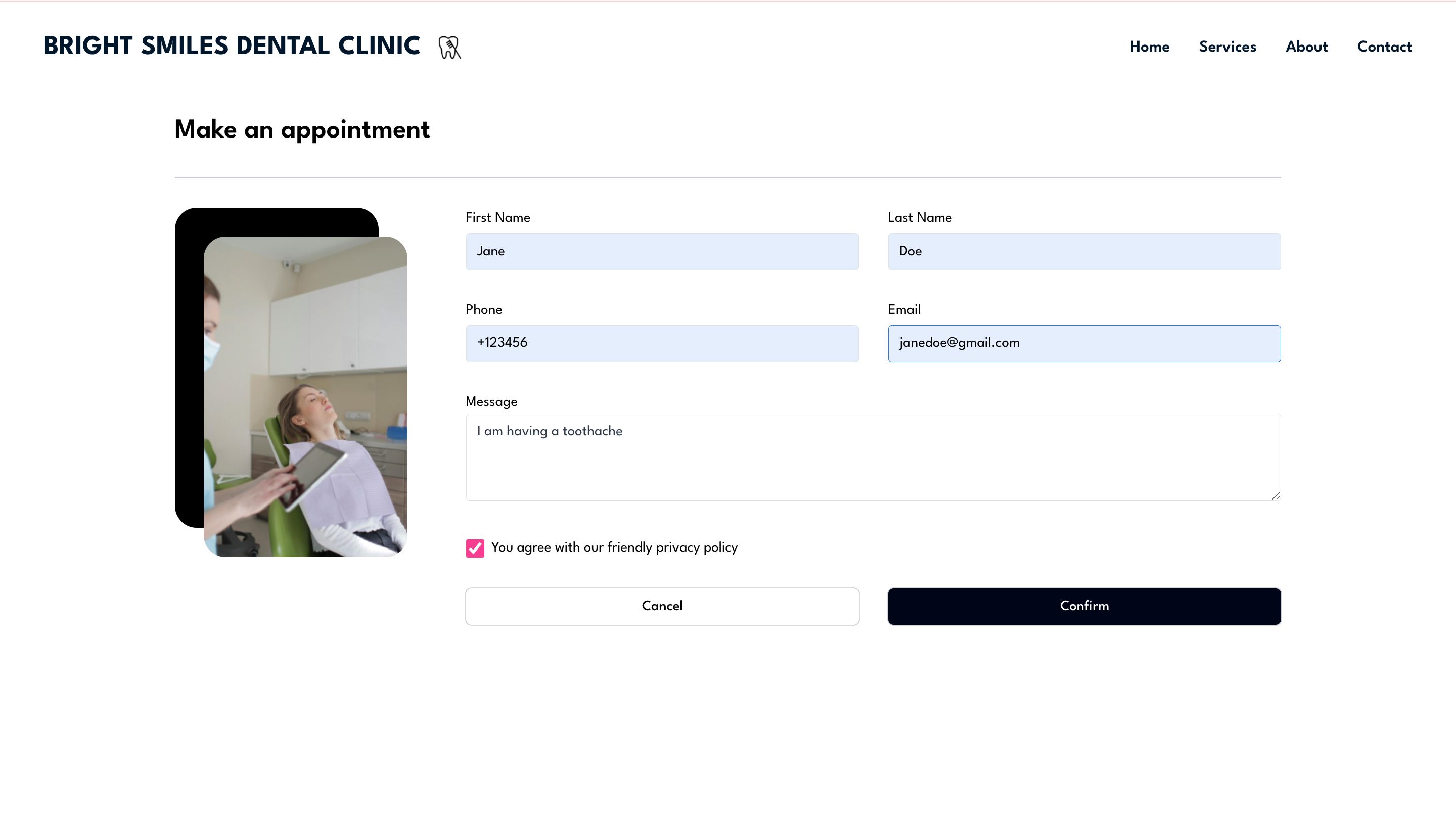
Appointment Form Page
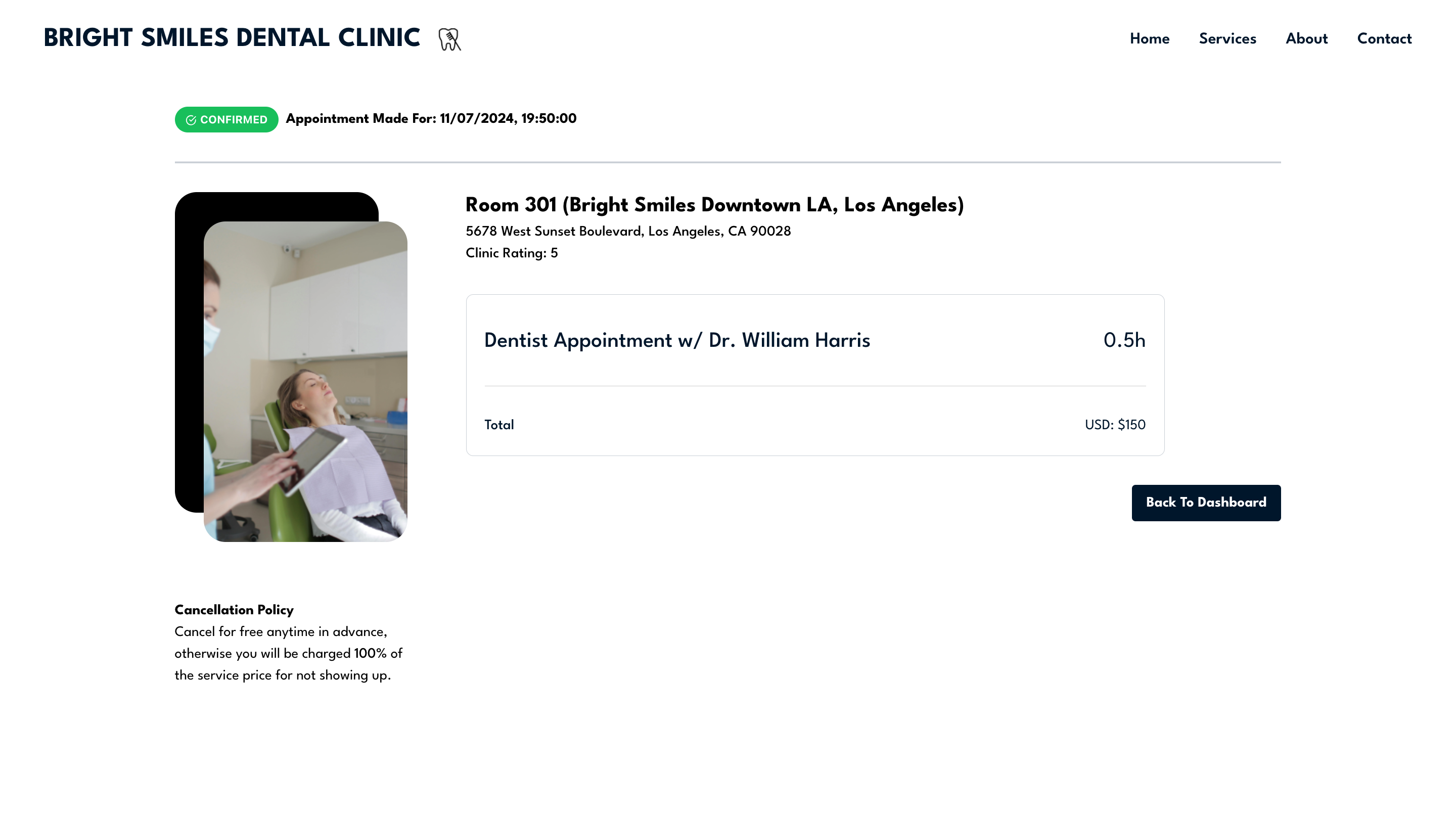
Appointment Confirmation Page
