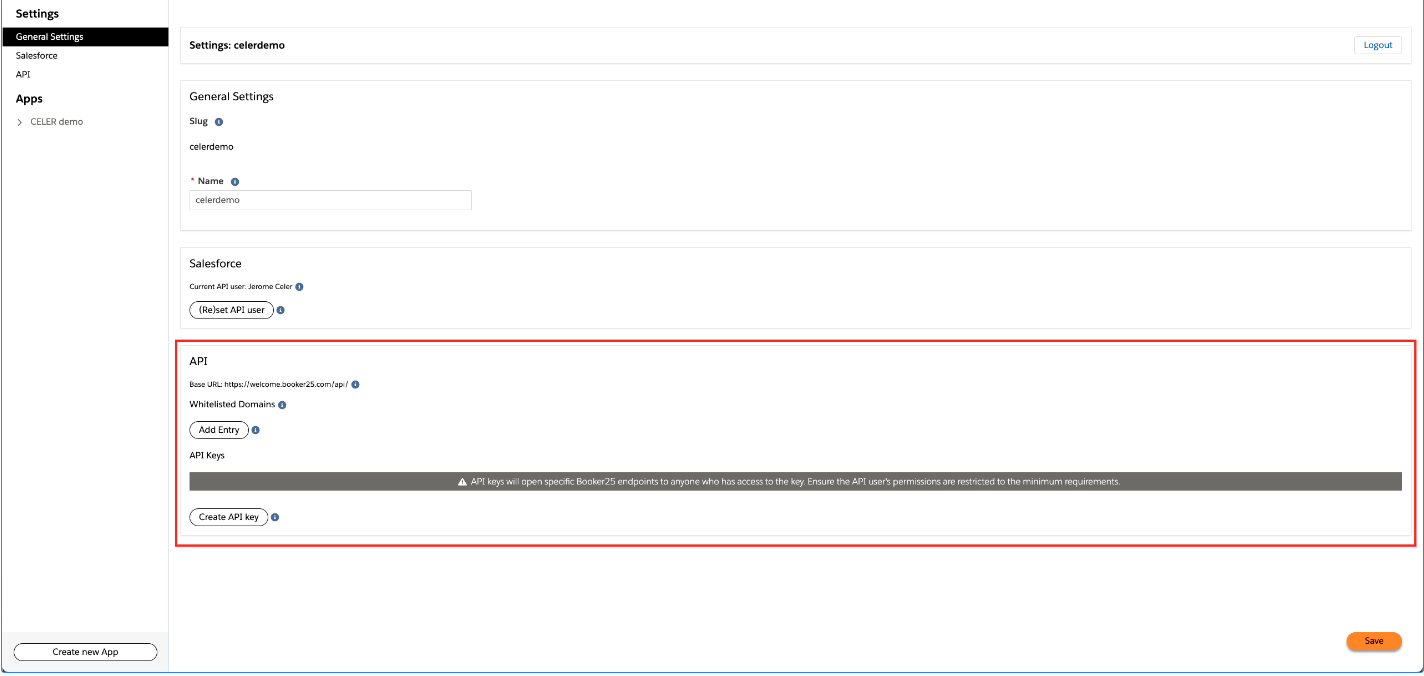First time Set-up
Install GoMeddo Integration Package
Install GoMeddo
Install GoMeddo Landing Page Extension latest version
The following links will take you directly to the installation page in Salesforce:
Important! Make sure to always install “For Admins Only”.
If you are upgrading GoMeddo from v4.60 or below you need to follow these additional steps: Upgrading GoMeddo < v4.60 to support the widget
Resource setup in GoMeddo
In order to make GoMeddo Resources available to the GoMeddo API please follow these steps:
Make sure the API Visible checkbox is enabled on the Resources you want to expose to the Widget
Make sure all the parents of the Resource have the API Visible checkbox enabled
Make sure each Resource has a Timezone
Configure Custom Settings
Follow these steps: https://github.com/GoMeddo/js-sdk/wiki/Salesforce-Settings
Create API Integration user
Create an API Only user, which has the following:
GoMeddo license (only required on Production orgs, you can skip this step on Sandbox orgs)
A Profile or Permission Set with Read and Create on Lead and/or Contact & Account, depending on the required functionality
B25 Admin Permission Set
B25 Landing Page Permission Set
Custom Permission Set with under System Permissions:
API Enabled
API Only User (only available in Enterprise Edition)
Password Never Expires
First time setup
Go to welcome.GoMeddo.com
Fill in a name that you will remember
If you already have a Widget configuration, you can access it via https://welcome.gomeddo.com/business/<yourwidgetname>/configure/settings/
Log in with the API User you created
Click Allow
You can now create the API key