Book a long term room / student housing
High-Level Use Case
This example provides a starting point for integrating GoMeddo's "Room Booking" capabilities into your website using the GoMeddo Javascript SDK.
The example demonstrates this by allowing students to book a room for student housing at the Amsterdam Metropolitan University. While focused on student housing bookings, it demonstrates the process and structure needed for a range of room booking scenarios.
Overview of User Interaction on the Frontend
The dashboard of the application lists various available rooms which can be filtered based on room type, price, and group size. Once a user selects a room from available rooms, they can click on the room and view information on that room and select 'Book Now' on the UI. Users will then be prompted to input their contact information and make their reservation for the selected room.
Step-by-Step Guide to Setting Up The Example
Set Up Resources and Resource Types:
Define the hierarchical structure for your resources:
Organization > Country > City > Student Housing > Rooms.
Example:
Organization: Your Organization
Country: Netherlands
City: Amsterdam
Student Housing: Amsterdam Metropolitan University
Rooms: Executive Suite
Note: There can be multiple resources of the type "Rooms", "City" and, "Student Housing".
Create Reservation Types:
Define a Reservation Type (e.g., Student Housing).
Create Custom Fields Under the Resource Object:
Add the following custom fields to provide detailed information about each activity:
Housing_Location__c(Formula Text Field)Housing_Features__c(Text Field)Housing_Rating__c(Number Field)Housing_Type__c(Formula Text Field)Image_Url_2__c(Custom Image Field)Image_Url_3__c(Custom Image Field)Image_Url_4__c(Custom Image Field)
Create Resources:
Create Resources for the rooms you want to display on the frontend.
Ensure each Resource is linked to the appropriate Resource type, Description, and other Custom Fields.
Note:
Ensure that each resource in GoMeddo is marked as 'isActive' and 'Api Visible' to be displayed and available through the API.
Ensure that Resources, Resource Types, Custom Fields and Reservation Types are set up in GoMeddo. For the student housing system to accurately display available rooms, each room must be created as a resource within GoMeddo. This step is vital as the SDK relies on these Resources to present customers with real-time availability and booking options.
API Key Requirement
To access to the SDK’s functionalities, an API key from GoMeddo is required. For instructions on obtaining this key refer to First time Set-up. Remember to whitelist your domain as a part of the setup process and grant privileged access to the API key.
Link to Github and Wiki
For further information on utilizing the GoMeddo Javascript SDK, visit [GoMeddo JS SDK wiki] and to test the frontend example explore the GitHub repository [GoMeddo Room and Facilities Bookings].
Visual Overview
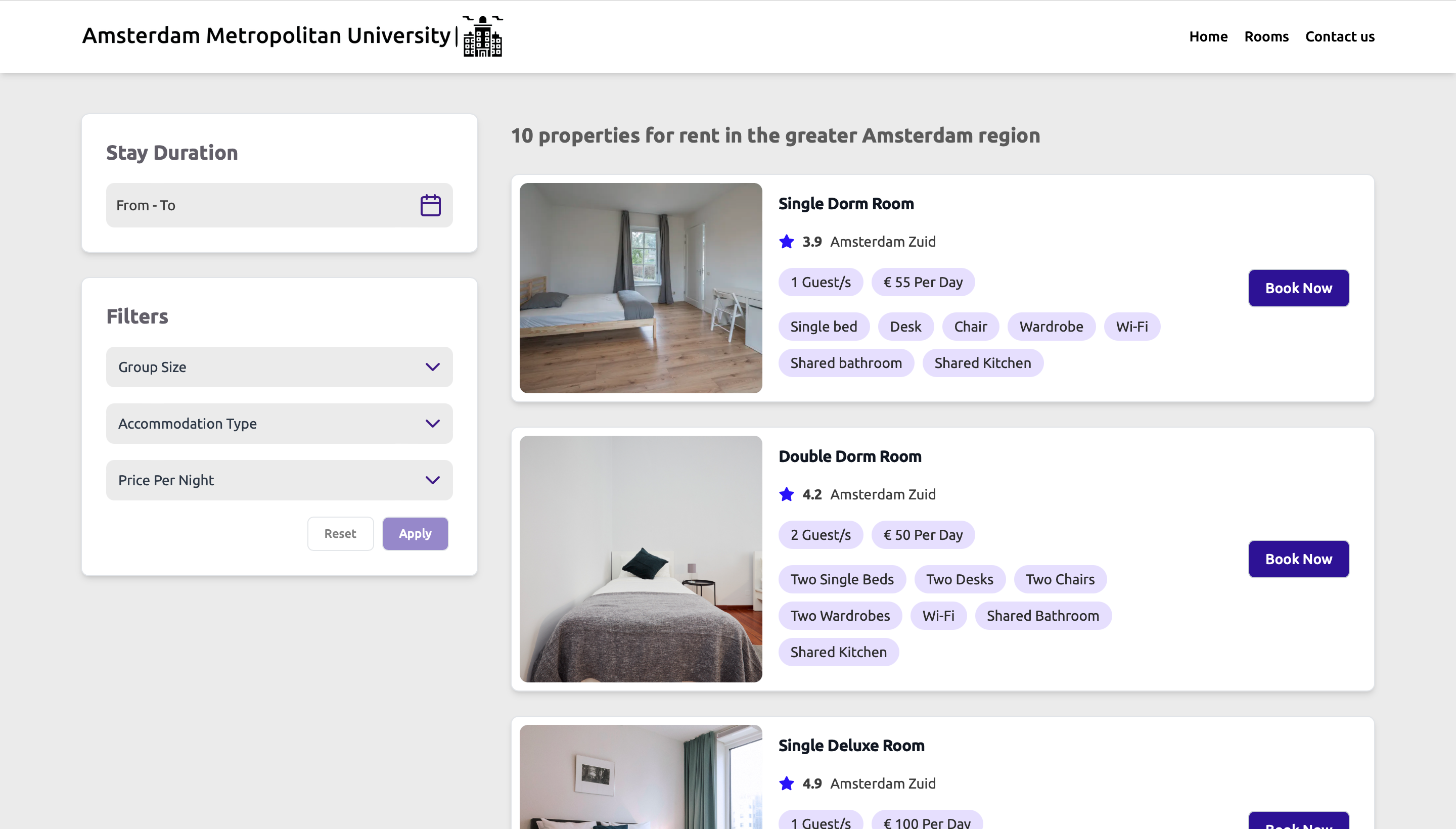
Dashboard Page
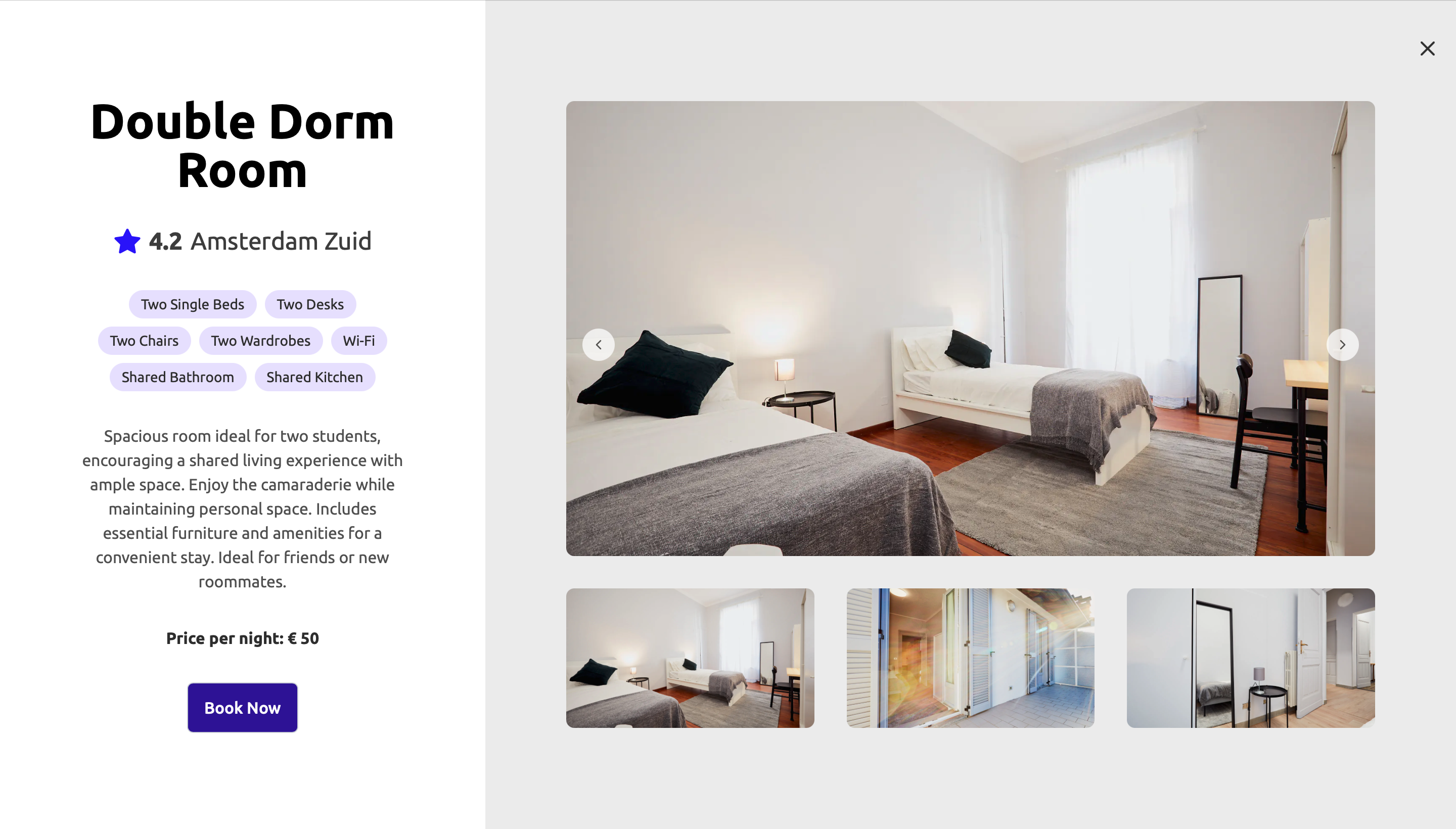
Room Info Page
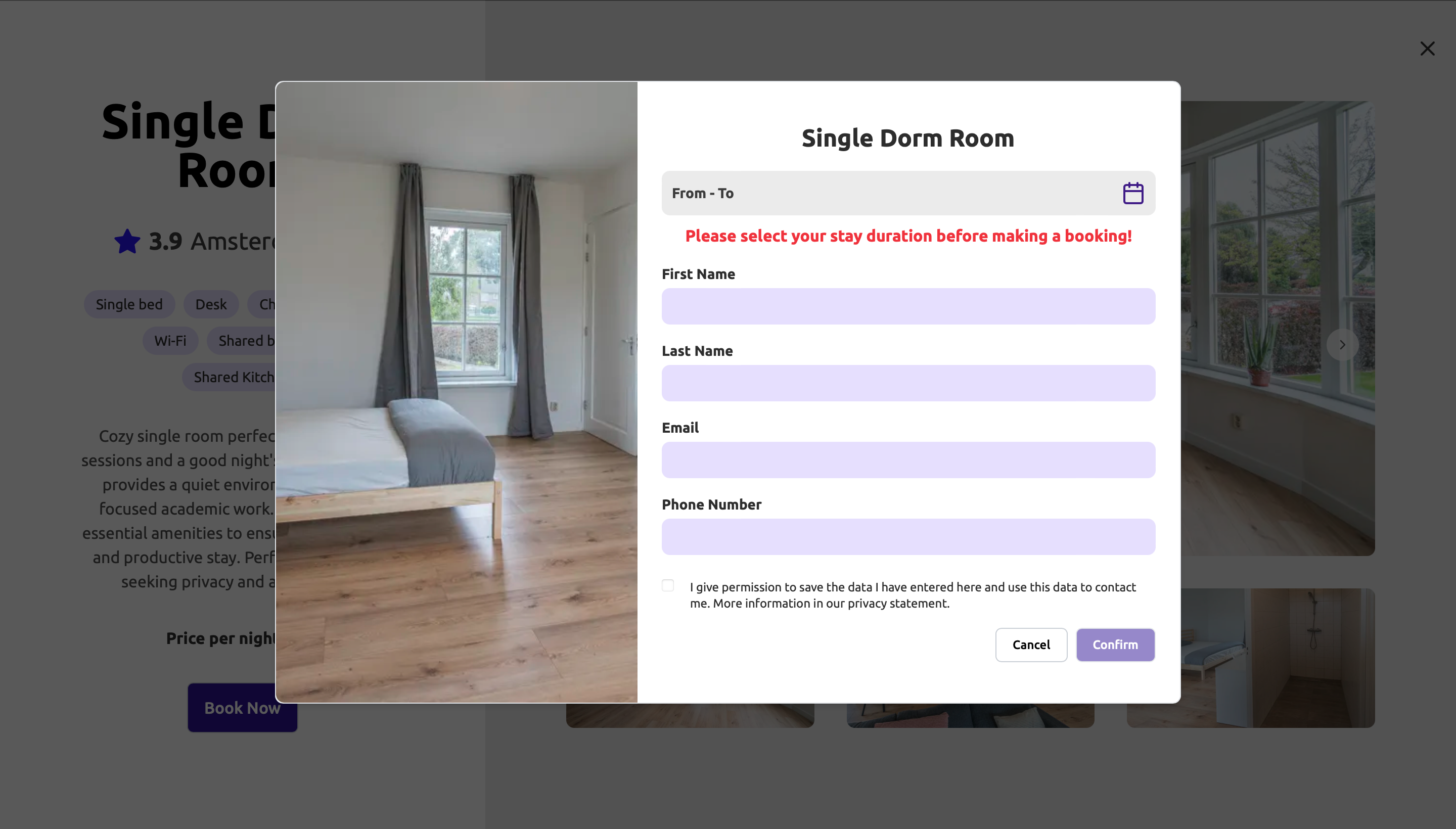
Confirm Booking Page
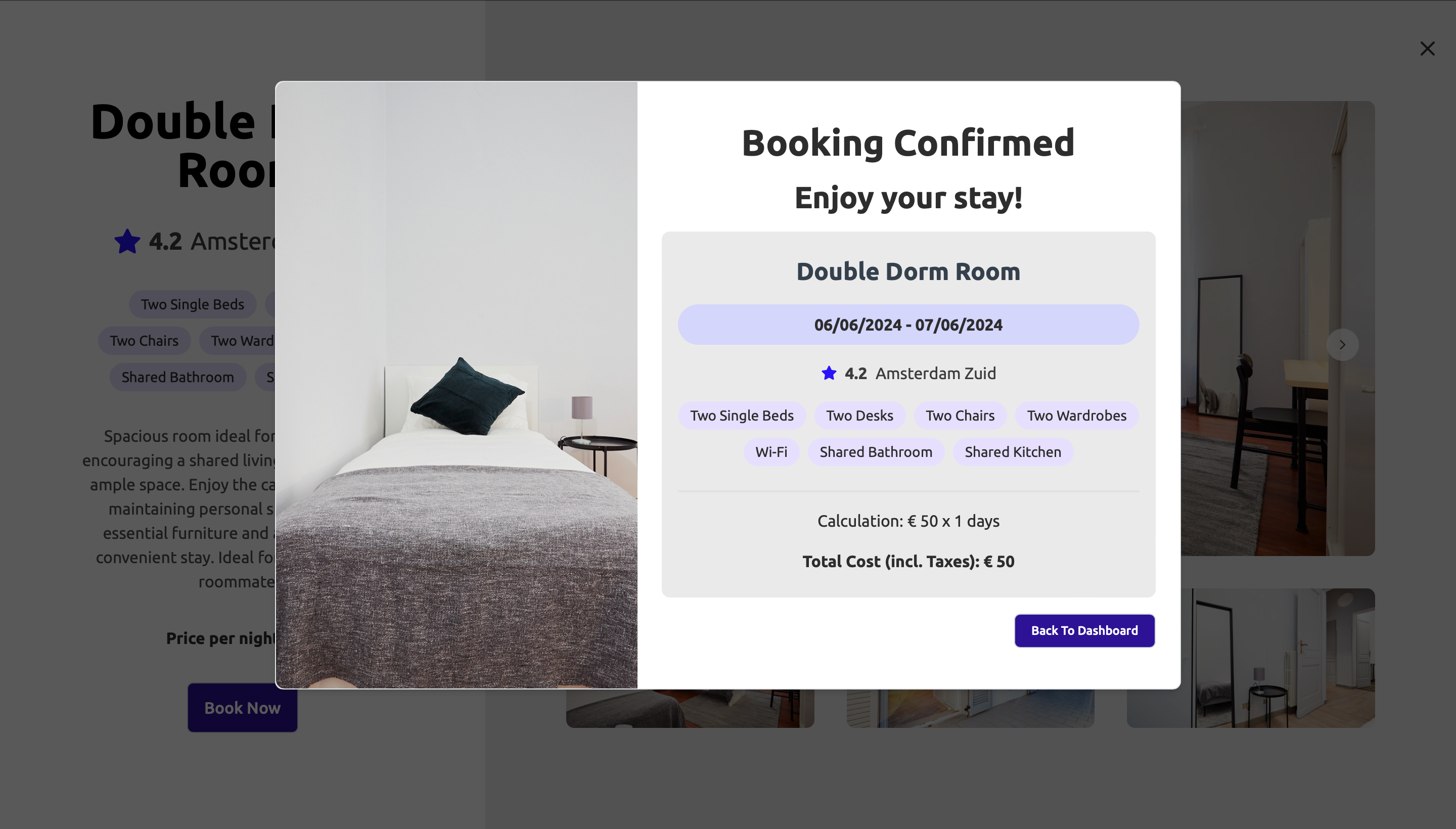
Booking Confirmation Page
Similar use cases
Book meeting rooms for corporate events
Reserve study rooms in libraries
Schedule conference rooms for business meetings
Reserve practice rooms for music students
Book private rooms for therapy sessions
