Resource Grouping
Resources can be grouped together in order to make a Reservation in one Resource also occupy another Resource. This is useful when you have Resources that may be combinations of smaller Resources. Imagine for example an Event Space 'A' and an Event Space 'B'. These may be separated by a removable wall, which when removed creates Event Space 'A + B'.
When using the new Conflict Rules, resource groupings do not work out of the box, but still need to be configured on the resource dimension. See Resource Grouping | Example-configuration-for-the-Resource-dimension
When using the new Conflict Rules, groupings can be enabled for any dimension, not just resources. See Resource Grouping | Configure-groupings-on-any-dimension
Not what you were looking for? GoMeddo has another feature with a similar name Dynamic Dimension Grouping which is exclusively UI based and allows you to group rows on a calendar.
Step-by-step guide
In the GoMeddo App, go to the Resources & Types tab
If you don't have one yet, create a Resource that is a combination of other Resources. For example Event Space 1 + 2
Go to the related lists of Event Space 1 + 2 and scroll down to the Resource Groupings related list
Click New and link Event Space 1
Do the same for Event Space 2
If you now create a Reservation on the calendar in either Event Space 1, Event Space 2 or Event Space 1 + 2, the linked Resources will display greyed out blocks during the Reservation's duration on the calendar
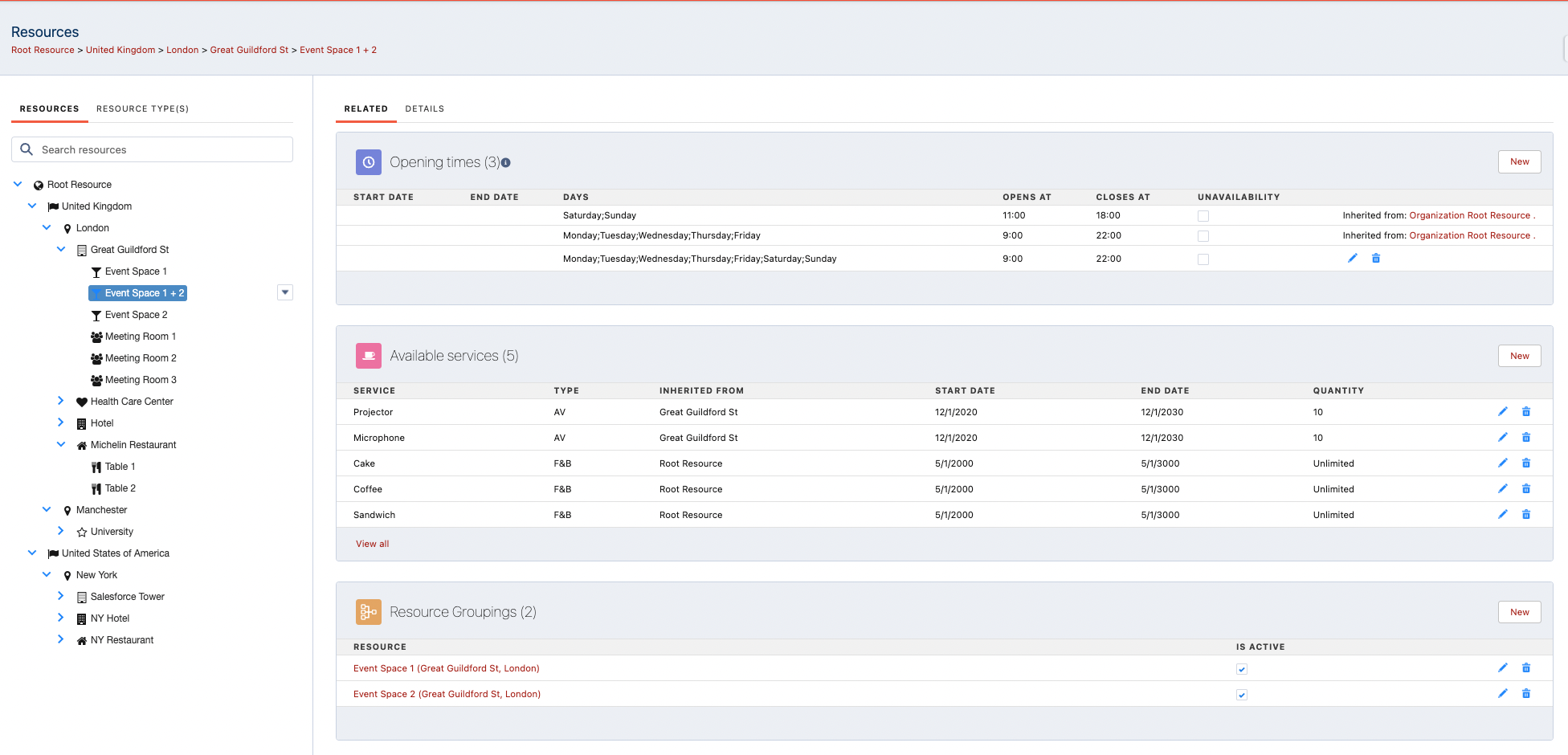
Conflict checking
Conflict checking respects configuration, while keeping the following in mind: a resource is occupied when a reservation exists in its grouping. An occupation prevents a reservation from being made in a resource. However, resources can be occupied by multiple other groupings at the same time. If you want to prevent this, make sure you create groupings accordingly.
Example
Imagine a grouped resource Event Space 1 + 2 that allows double bookings. Even if its sub-resources Event Space 1 and Event Space 2 do not allow double booking, you will be able to create double bookings in Event Space 1 + 2, which will be reflected by multiple occupied blocks in Event Space 1 and Event Space 2. However, as soon as an occupied block exists in either Event Space 1 or Event Space 2, you will not be able to create a new reservation there due to those blocking double bookings.
Another example of how to use resource groupings can be found in this article: Double Booking Matching Condition | Placeholder-and-Grouping-Example
Data model for the resource grouping object included in GoMeddo
Object Name | Object API Name |
|---|---|
Resource Grouping | B25__Resource_Grouping__c |
Field name | Field API name | Description |
|---|---|---|
Resource One | B25__Resource_One__c | This resource blocks the other resource and vice versa |
Resource Two | B25__Resource_Two__c | This resource blocks the other resource and vice versa |
Is Active | B25__Is_Active__c | When not active, this resource grouping has no effect |
Configure groupings on any dimension
Groupings on dimensions other than Resource only work if you have enabled Conflict Rules.
These steps are not necessary if you do not have Conflict Rules enabled
Create an object that will serve as the grouping between two records.
Create two lookups on the object, both to the dimension you want to group.
Optionally, give the new object a checkbox allowing you to activate/deactivate that grouping.
Go to the Dimension record for the dimension you want to group.
In the field Dimension Grouping SObject Name enter the API name of the object created in step 1.
In the fields Dimension Grouping Lookup One and Two, enter the API names of the lookups created in step 2.
Optionally, in the field Dimension Grouping Active Checkbox enter the API name of the checkbox created in step 3.
Create records for the new object, and use the two lookups to indicate those records are grouped together.
In rules created for the grouped dimension, the variable
overlappingReservationswill now also contain reservations from any grouped records.
Example configuration for the Resource dimension
These steps are not necessary if you do not have Conflict Rules enabled.
Go to the Resource Dimension record.
In the field Dimension Grouping SObject Name enter
B25__Resource_Grouping__c.In the fields Dimension Grouping Lookup One and Two, enter
B25__Resource_One__candB25__Resource_Two__c.In the field Dimension Grouping Active Checkbox enter
B25__Is_Active__c.If you haven’t done so, create
B25__Resource_Grouping__crecords (see the step-by-step guide at the top of this article).In rules created for the Resource dimension, the variable
overlappingReservationswill now also contain reservations from any grouped resources.
Related articles
On this page
